1. Find "Touch ID & Passcode"
Press Settings.
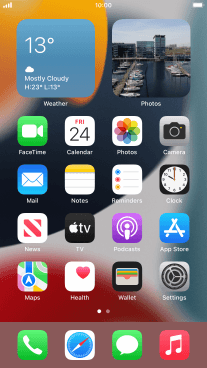
Press Touch ID & Passcode.
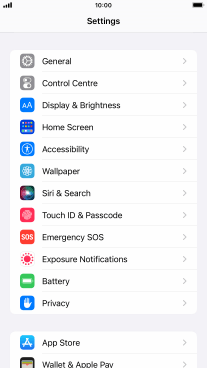
2. Add fingerprint
Press Add a Fingerprint... and follow the instructions on the screen to add your fingerprint.

Press Continue. If you haven't previously selected a phone lock code, key in a code of your own choice twice.
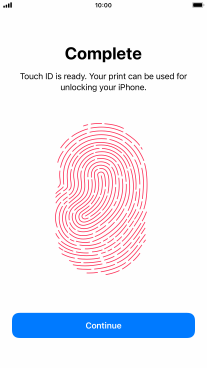
3. Select Touch ID settings
Press the indicators next to the required settings to turn them on or off.
You can use your Touch ID to turn off the phone lock code, allow access to apps and authorise payments.
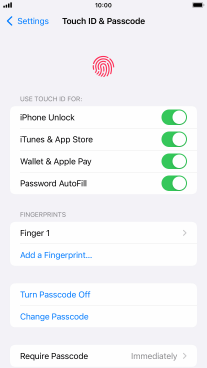
4. Return to the home screen
Press the Home key to return to the home screen.
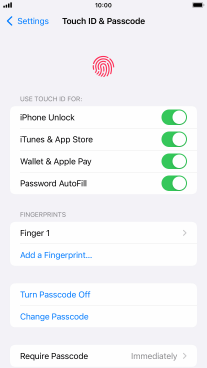
How would you rate your experience?
Thank you for your evaluation!
















