Find "Compose Email"
Press the Menu key twice.

Scroll to Messages and press the Navigation key.

Press the Menu key.

Scroll to Compose Email and press the Navigation key.
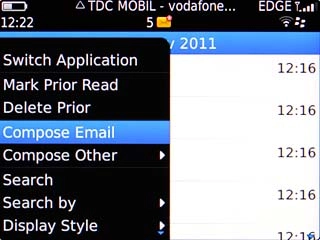
Choose recipient
Highlight the field next to To.
Key in the first letters of the required contact.
Matching contacts are displayed.
Key in the first letters of the required contact.
Matching contacts are displayed.
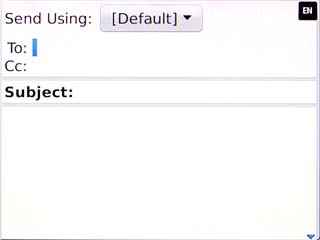
Highlight the required contact and press the Navigation key.
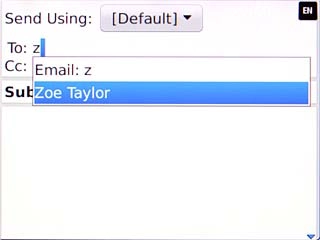
Choose more recipients
Highlight the field next to Cc or To and key in the required email address.
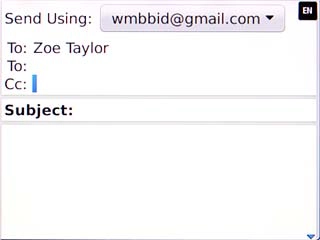
Enter subject
Highlight the field next to Subject and key in the required subject.
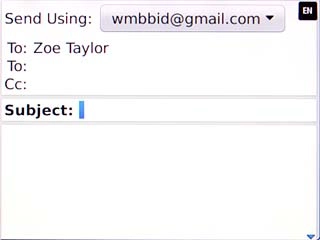
Write text
Highlight the text input field.
Write the text for your email message.
Write the text for your email message.
Click here for information on how to write text.
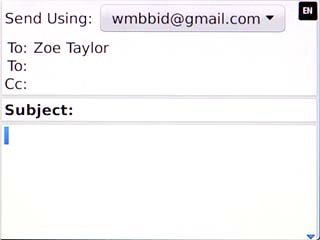
Attach file
Press the Menu key.

Scroll to Attach and press the Navigation key.
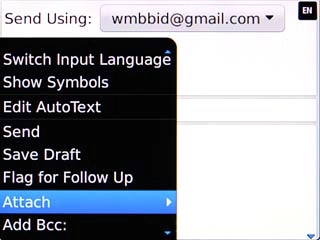
Scroll to Document and press the Navigation key.
Go to the required folder.
Go to the required folder.
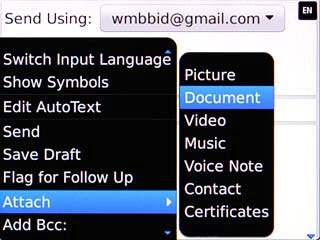
Scroll to the required file and press the Navigation key.
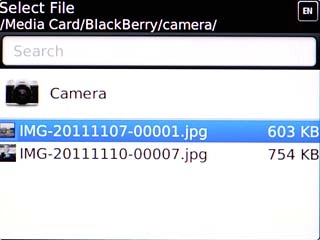
Send the email message
Press the Menu key.

Scroll to Send and press the Navigation key.
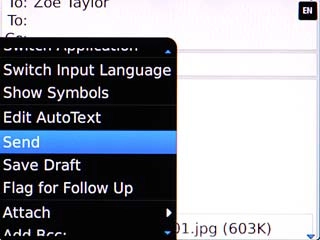
Exit
Press Disconnect.

Press the Return key to return to standby mode.

How would you rate your experience?
Thank you for your evaluation!

Do you have any additional feedback?
Thank you for your evaluation!

