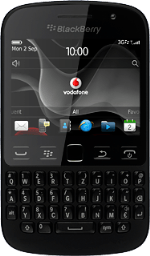Turn on camera
Press the Menu key twice.
Press Camera.
Use camera
The following steps describe how you:
Zoom in or out
Turn flash on or off
Select resolution
Turn geotagging on or off
Select memory
Take a picture
Zoom in or out
Turn flash on or off
Select resolution
Turn geotagging on or off
Select memory
Take a picture
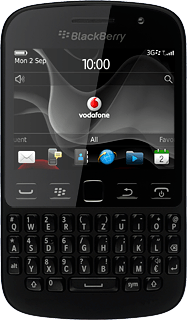
Zoom in or out
Press the Top volume key or the Bottom volume key.
Turn flash on or off
Press the flash icon repeatedly to turn the flash on or off.
Select resolution
Press the Menu key.
Press Options.
Press Image Size.
Press the required picture size.
Press the Menu key.
Press Save.
Turn geotagging on or off
Press the Menu key.
Before you can turn geotagging on or off, you need to turn on GPS.
Press Geotagging.
Before you can turn geotagging on or off, you need to turn on GPS.
Select memory
Press the Menu key.
On Media Card is only available if you've inserted a memory card into your phone.
Press Options.
On Media Card is only available if you've inserted a memory card into your phone.
Press Store Pictures.
On Media Card is only available if you've inserted a memory card into your phone.
Press On Device or On Media Card.
On Media Card is only available if you've inserted a memory card into your phone.
Press the Menu key.
On Media Card is only available if you've inserted a memory card into your phone.
Press Save.
On Media Card is only available if you've inserted a memory card into your phone.
Take a picture
Point the camera lens at the required object and press the Navigation key.
The picture is saved automatically.
The picture is saved automatically.
Press the Return key to return to the camera.
Return to the home screen
Press Disconnect.
Press the Return key to return to the home screen.