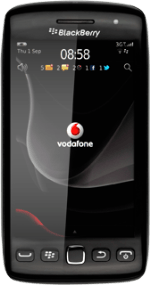Find "Date and Time"
Press the Menu key twice.
Press Options.
Press Display.
Press Date and Time.
Choose option
Choose one of the following options:
Turn automatic date and time update on or off, go to 2a.
Set the time, go to 2b.
Set the date, go to 2c.
Select time zone, go to 2d.
Turn automatic date and time update on or off, go to 2a.
Set the time, go to 2b.
Set the date, go to 2c.
Select time zone, go to 2d.
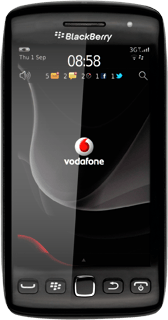
2a - Turn automatic date and time update on or off
Press Update Time.
Press Automatic or Manual to turn automatic date and time update on or off.
2b - Set the time
Press Set Time.
The menu item is only available if you've turned automatic date and time update off, see step 2a.
Slide hours and minutes up or down to set the time.
The menu item is only available if you've turned automatic date and time update off, see step 2a.
Press OK.
The menu item is only available if you've turned automatic date and time update off, see step 2a.
2c - Set the date
Press Set Date.
The menu item is only available if you've turned automatic date and time update off, see step 2a.
Slide date, month and year up or down to set the date.
The menu item is only available if you've turned automatic date and time update off, see step 2a.
Press OK.
The menu item is only available if you've turned automatic date and time update off, see step 2a.
2d - Select time zone
Press Time Zone.
The menu item is only available if you've turned automatic date and time update off, see step 2a.
Press the required time zone.
The menu item is only available if you've turned automatic date and time update off, see step 2a.
Save and exit
Press the Menu key.
Press Save.
Press Disconnect.
Press the Return key to return to standby mode.
How would you rate your experience?
Thank you for your evaluation!