1. Find "Phone ringtone"
Slide two fingers downwards starting from the top of the screen.
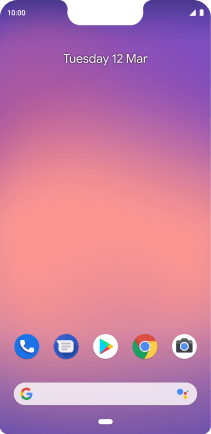
Press the settings icon.
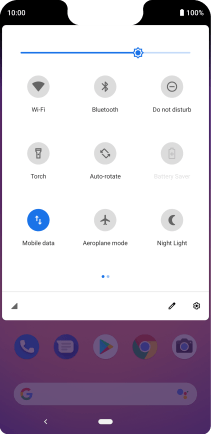
Press Sound.
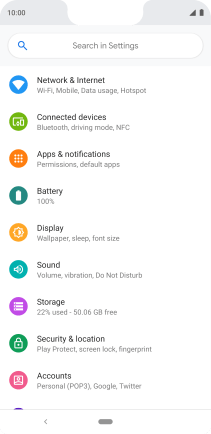
Press Phone ringtone.
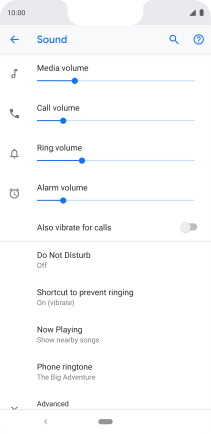
2. Select ring tone
Press the required category.
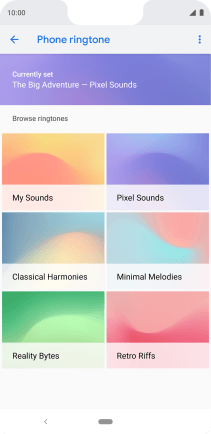
Press the required ring tones to hear them.
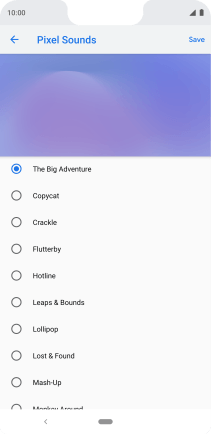
Once you've found a ring tone you like, press Save.
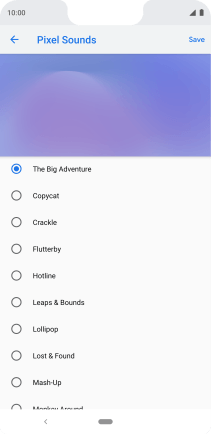
3. Return to the home screen
Press the Home key to return to the home screen.
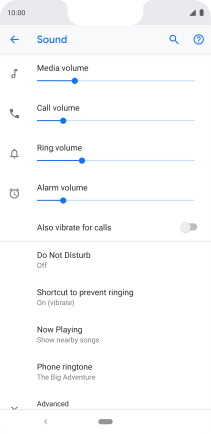
How would you rate your experience?
Thank you for your evaluation!



















