1. Find "Fix & manage"
Slide your finger upwards starting from the bottom of the screen.
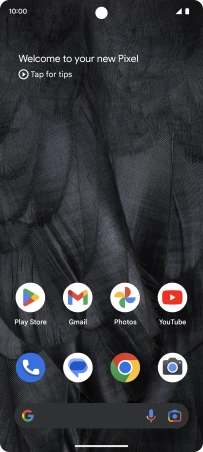
Press Contacts.
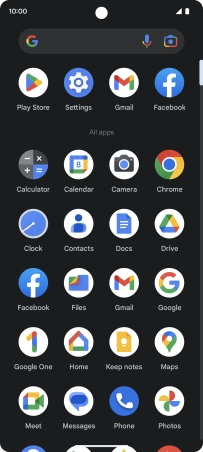
Press Fix & manage.
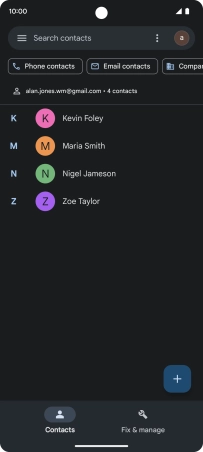
2. Import contacts from your SIM to your phone
Press Import from SIM.
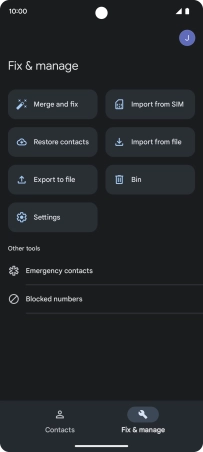
Press the drop down list next to "Save to".
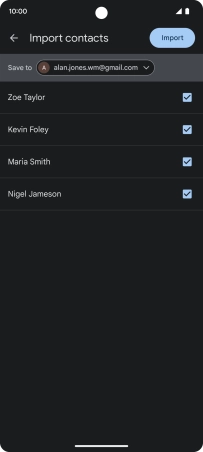
Press Device.
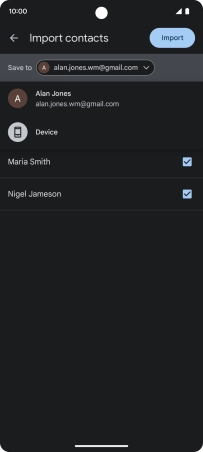
Press the fields next to the required contacts.
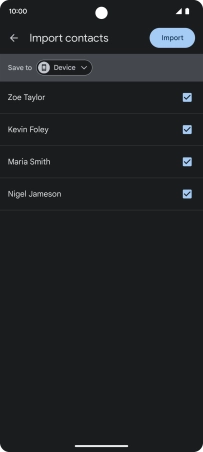
Press Import.
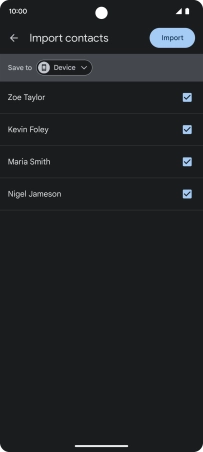
If you want to keep the imported contacts on your SIM, press Keep.
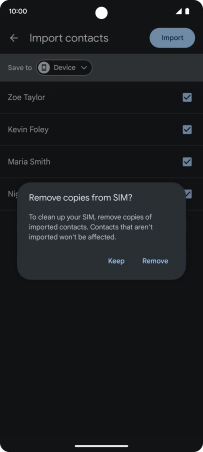
If you want to delete the imported contacts from your SIM, press Remove.
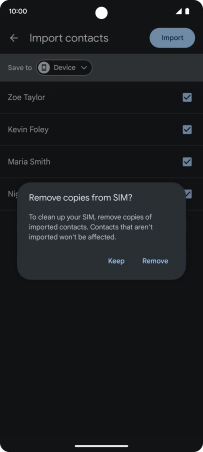
3. Return to the home screen
Slide your finger upwards starting from the bottom of the screen to return to the home screen.
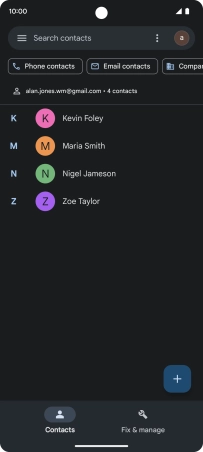
How would you rate your experience?
Thank you for your evaluation!

























