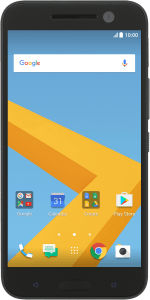1. Turn on the camera
Press the camera icon.
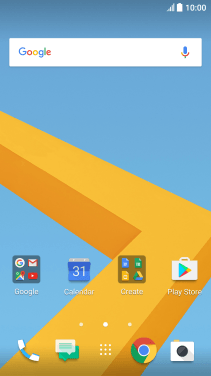
If the video recorder is turned on, press the camera icon.
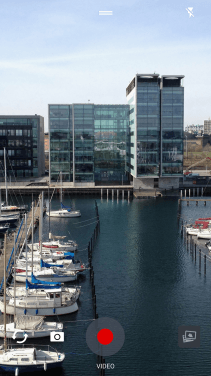
2. Turn flash on or off
Press the flash icon repeatedly to select the required setting.
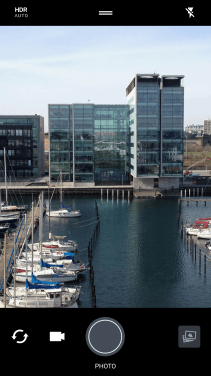
3. Select resolution
Press the menu icon.
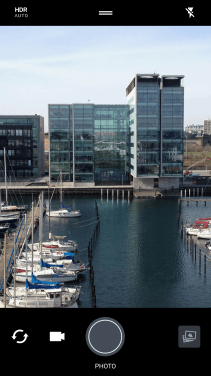
Slide your finger left on the screen.

Press the resolution the necessary number of times to select the required resolution.
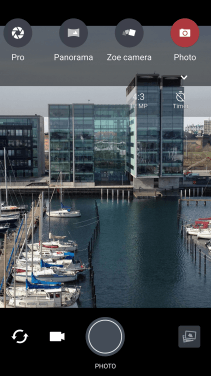
4. Turn geotagging on or off
Slide your finger right on the screen.
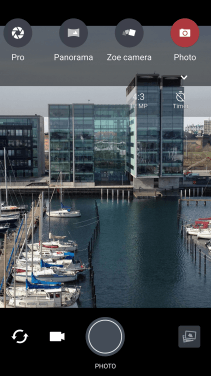
Press Settings.

Press Geo-tag photos to turn the function on or off.
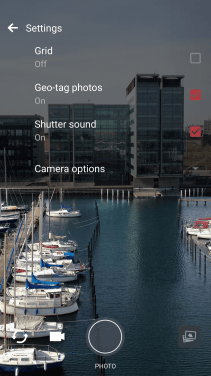
5. Select memory
Press Storage.
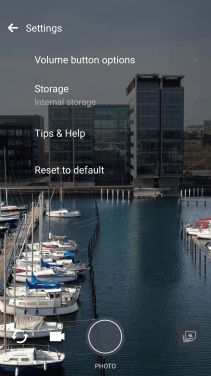
Press Internal storage to save your pictures in the phone memory.
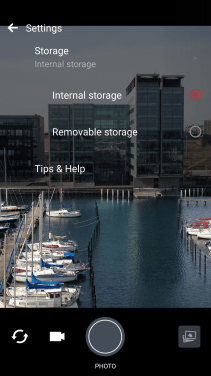
Press Removable storage to save your pictures on the memory card.
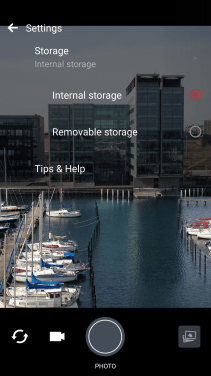
6. Take a picture
Point the camera lens at the back of your phone at the required object.
Drag two fingers together or apart to zoom in or out.
Press the take picture icon to take a picture.
Drag two fingers together or apart to zoom in or out.
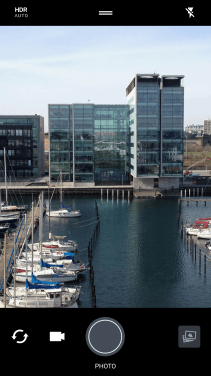
7. Return to the home screen
Press the Home key to return to the home screen.
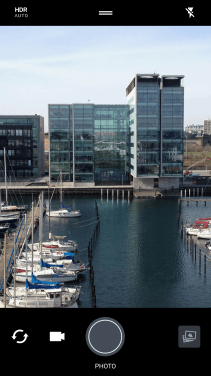
How would you rate your experience?
Thank you for your evaluation!