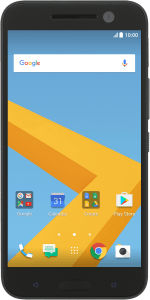1. Find "Sound & notification"
Slide your finger downwards starting from the top of the screen.
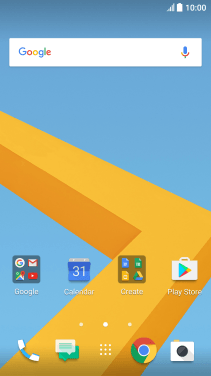
Press the settings icon.
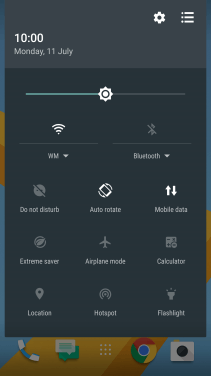
Press Sound & notification.
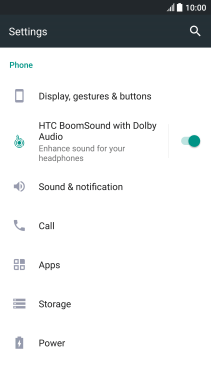
2. Turn off silent mode
Press Sound profile.
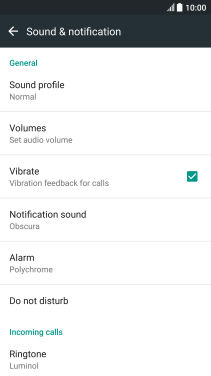
Press Normal.
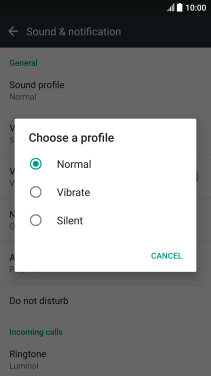
3. Select ring tone
Press Ringtone.
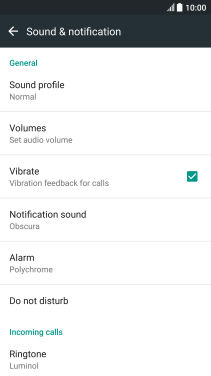
Press the add ring tone icon.
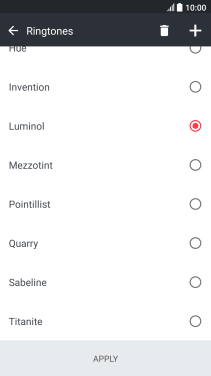
Press Music.
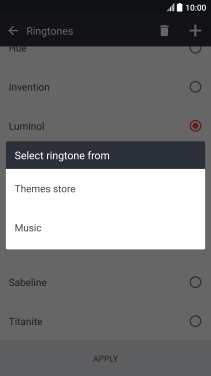
Press the required ring tones to hear them.
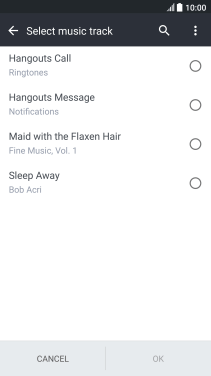
Once you've found a ring tone you like, press OK.
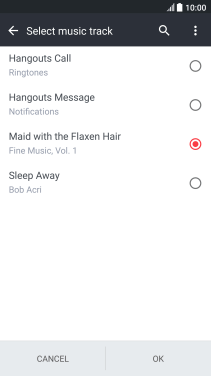
Press APPLY.
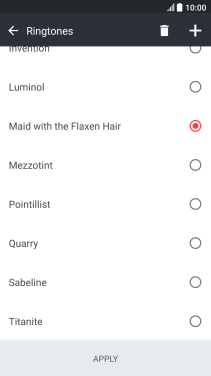
4. Return to the home screen
Press the Home key to return to the home screen.
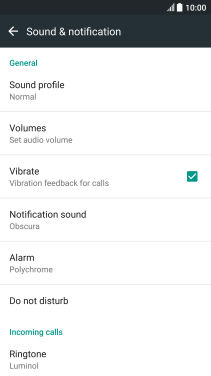
How would you rate your experience?
Thank you for your evaluation!