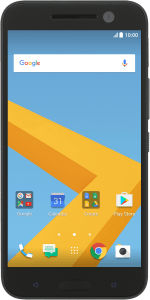1. Find "Screen lock"
Slide your finger downwards starting from the top of the screen.
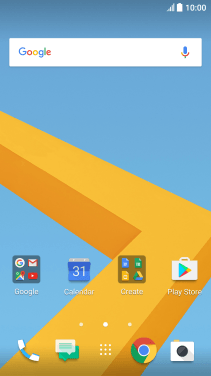
Press the settings icon.
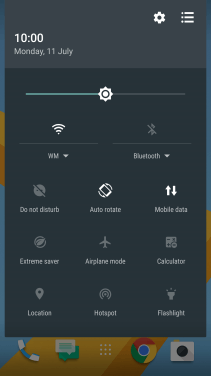
Press Security.
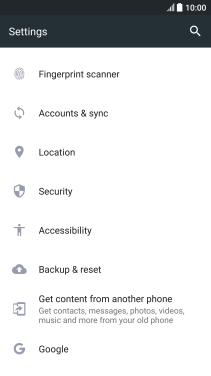
Press Fingerprint scanner. If you haven't previously selected a phone lock code, key in a code of your own choice twice.
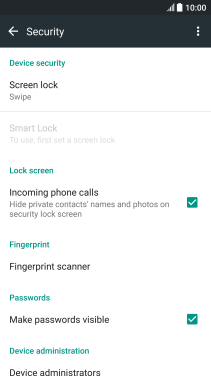
2. Add fingerprint
Press Add fingerprint.
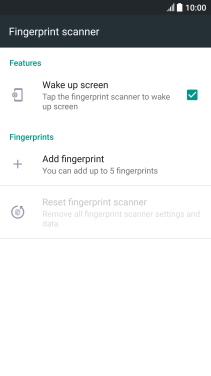
Press START and follow the instructions on the screen to add your fingerprint.
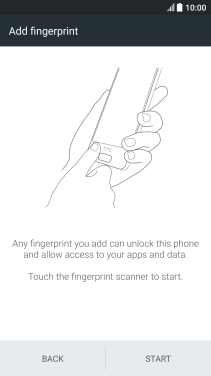
Press DONE.
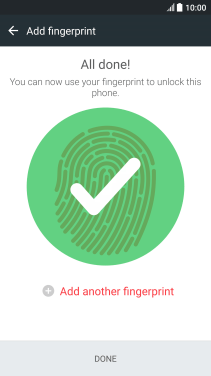
3. Turn off use of phone lock code
Press Screen lock and key in the current phone lock code.
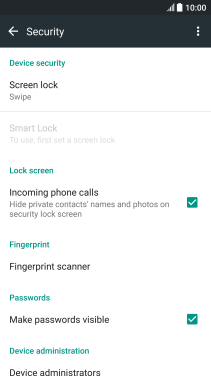
Press None.
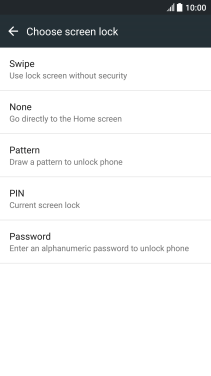
Press YES, REMOVE.
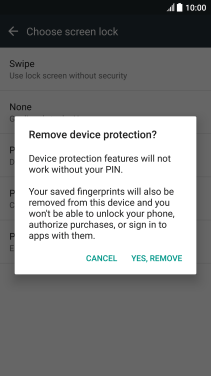
4. Return to the home screen
Press the Home key to return to the home screen.
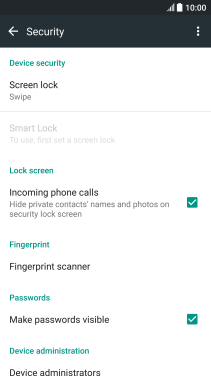
How would you rate your experience?
Thank you for your evaluation!