Find "mobile network"
Slide your finger left on the display.
Press Settings.
Press Settings.
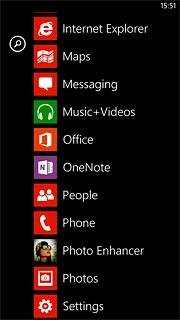
Press mobile network.
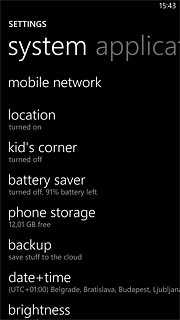
Select network mode
Press the drop down list below Highest connection speed.
3G (UMTS) enables you to achieve higher data speeds than when using 2G (GSM).
If you select 3G, your phone automatically switches between 3G and 2G provided that you're within range of a 3G network.
If you select 2G, you can't achieve high data speeds.
If you select 3G, your phone automatically switches between 3G and 2G provided that you're within range of a 3G network.
If you select 2G, you can't achieve high data speeds.
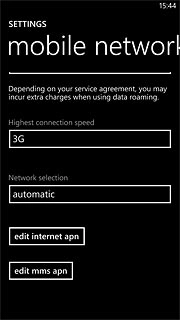
Press 2G or 3G.
3G (UMTS) enables you to achieve higher data speeds than when using 2G (GSM).
If you select 3G, your phone automatically switches between 3G and 2G provided that you're within range of a 3G network.
If you select 2G, you can't achieve high data speeds.
If you select 3G, your phone automatically switches between 3G and 2G provided that you're within range of a 3G network.
If you select 2G, you can't achieve high data speeds.
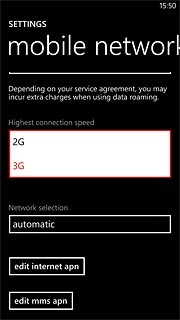
Exit
Press the Home key to return to standby mode.

How would you rate your experience?
Thank you for your evaluation!

Do you have any additional feedback?
Thank you for your evaluation!

