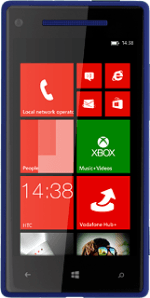Find "Store"
Slide your finger left on the display.
Press Store.
Press Store.
Find app
To search by category:
Press the required category.
Press the required category.
To search for an app:
Press the search icon.
Press the search icon.
Key in the name of the required app and press arrow right.
Download and install app
Press the required app.
To install a free app:
Press install.
Press install.
To buy an app:
Press buy.
Press buy.
Follow the instructions on the display to download and install the app.
Press the Home key to return to standby mode.
Press the Home key to return to standby mode.
Use app
Slide your finger left on the display.
If required, press Games to view the list of games.
If required, press Games to view the list of games.
Press the app you've just downloaded.
Follow the instructions on the display to use the app.
Follow the instructions on the display to use the app.