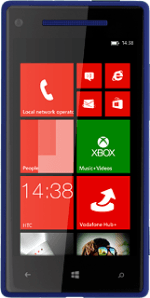Find "Internet Explorer"
Slide your finger left on the display.
Press Internet Explorer.
Press Internet Explorer.
Use browser
Follow the steps below to use the browser.
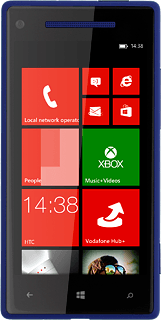
Enter web address
Press the address bar at the bottom of the display.
Key in the address of the required web page and press arrow right.
Add current web page to your bookmarks
Press the dots in the bottom right corner of the display.
Press add to favourites.
Edit the name of the bookmark, if required.
Edit the name of the bookmark, if required.
Press the confirm icon.
Go to bookmark
Press the dots in the bottom right corner of the display.
Press favourites.
Press the required bookmark.
Exit
Press the Home key to return to standby mode.
How would you rate your experience?
Thank you for your evaluation!