Connect phone and computer
Connect the data cable to the phone socket and to your computer's USB port.

Back up phone memory
Start a file manager on your computer and find your phone in the computer's file system.
There's no function to back up all phone content. This way you can transfer your media files to your computer.

Go to the required folder in your phone's file system.
There's no function to back up all phone content. This way you can transfer your media files to your computer.
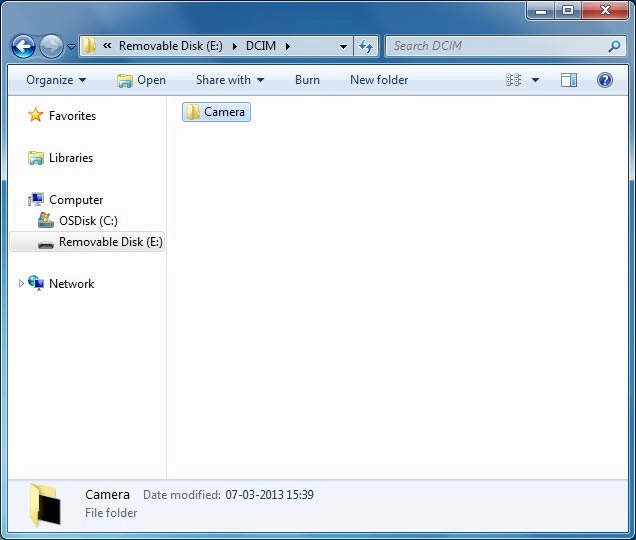
Highlight the required file and move or copy it to your computer.
There's no function to back up all phone content. This way you can transfer your media files to your computer.
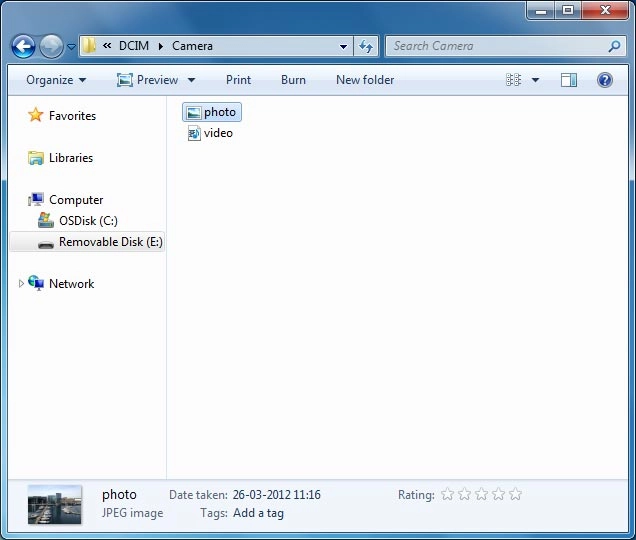
How would you rate your experience?
Thank you for your evaluation!

Do you have any additional feedback?
Thank you for your evaluation!

