Find "Portable Wi-Fi hotspot settings"
Slide your finger down the display starting from the top edge of your phone.
Press the settings icon.
Press the settings icon.
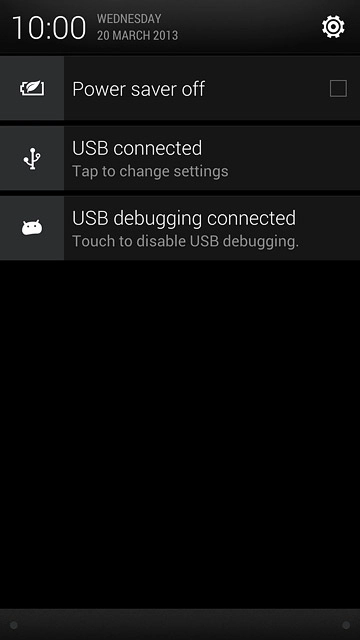
Press More.
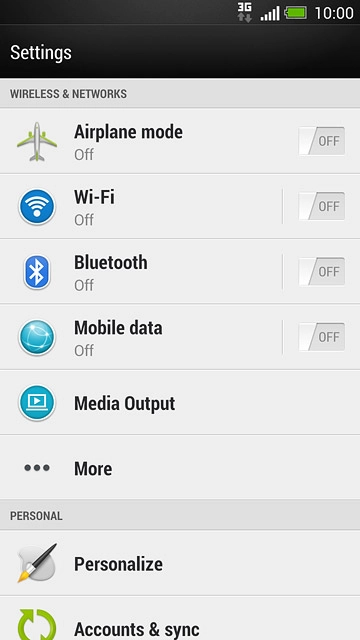
Press Mobile network sharing.

Press Portable Wi-Fi hotspot settings.
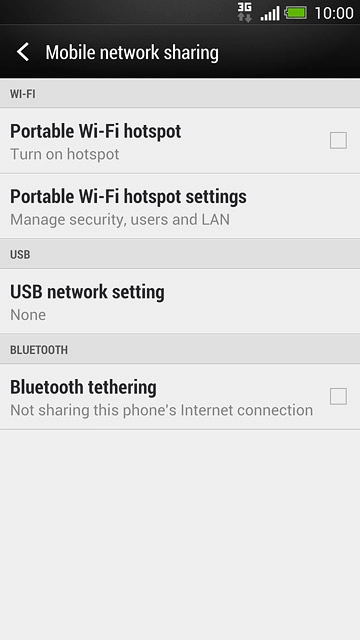
Select settings for Wi-Fi hotspot
Press the field below "ROUTER NAME (SSID) and key in the required name for the Wi-Fi hotspot.
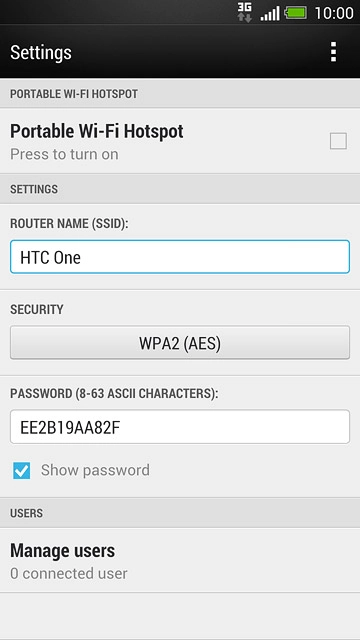
Press the field below "SECURITY".
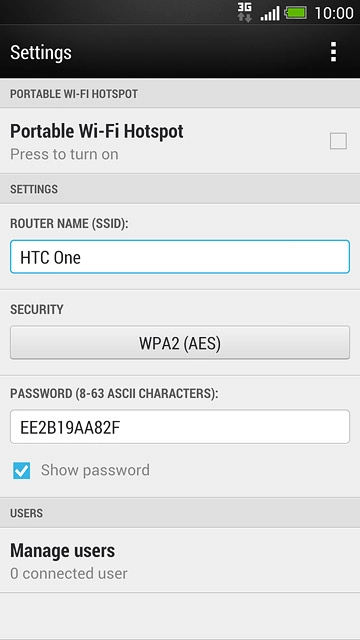
If you don't want to password protect your Wi-Fi hotspot:
Press None.
Press None.
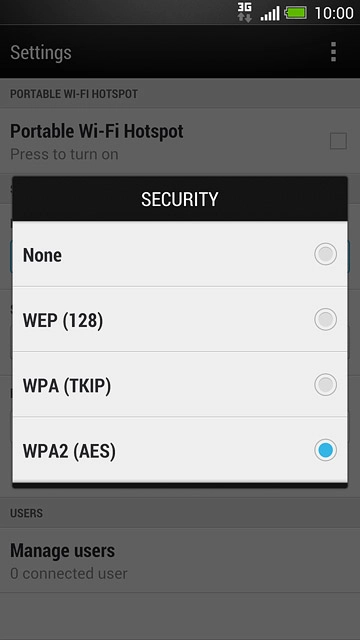
If you want to password protect your Wi-Fi hotspot:
Press WPA2 (AES).
Press WPA2 (AES).
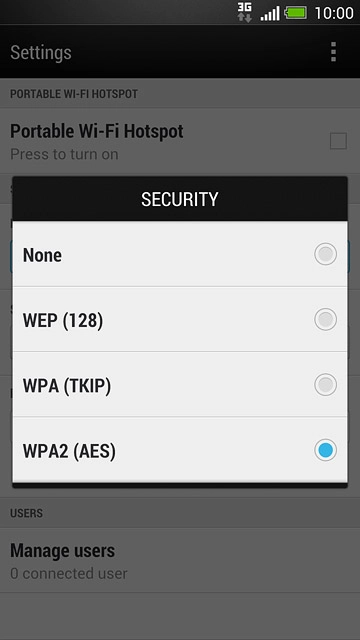
Press the field below "PASSWORD" and key in the required password.

Turn on Wi-Fi hotspot
Press Portable Wi-Fi Hotspot until the display tells you that the function is turned on.
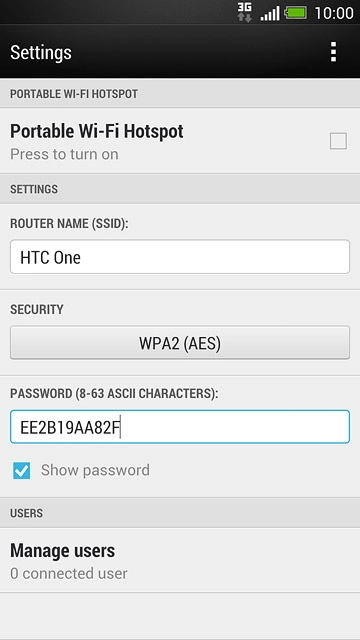
Press OK.
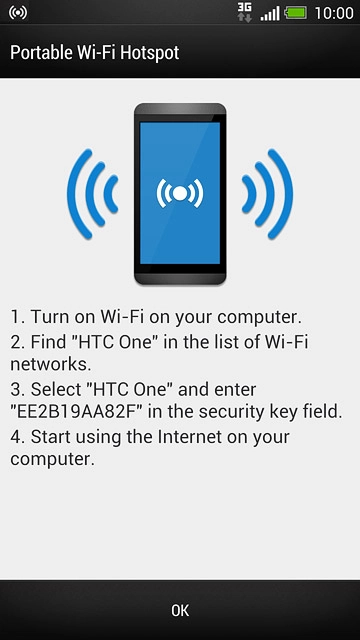
Establish connection
Do the following on the device which is to connect to your Wi-Fi hotspot:
Turn on Wi-Fi.
Find the list of available Wi-Fi networks.
Select the network name you keyed in in step 2.
Key in the password you selected in step 2 and establish a connection to the Wi-Fi hotspot.
When the connection is established, you can access the internet from the other device.
Turn on Wi-Fi.
Find the list of available Wi-Fi networks.
Select the network name you keyed in in step 2.
Key in the password you selected in step 2 and establish a connection to the Wi-Fi hotspot.
When the connection is established, you can access the internet from the other device.

Return to the home screen
Press the Home key several times to return to the home screen.

How would you rate your experience?
Thank you for your evaluation!

Do you have any additional feedback?
Thank you for your evaluation!




