Find "Start & Quit"
Click Vodafone Mobile Broadband.
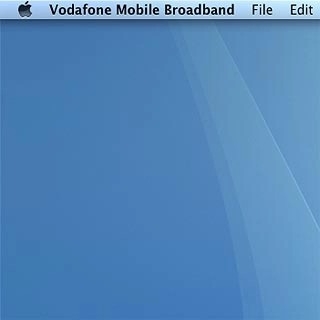
Click Preferences.
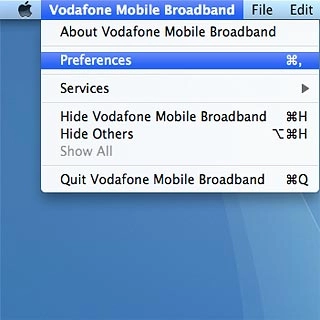
Click Start & Quit.
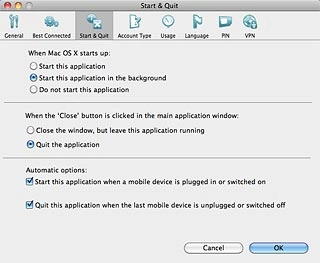
Select option
Select one of the following options:
Select setting for automatic start-up when computer is turned on, go to 2a.
Turn automatic start-up when connecting USB modem to computer on or off, go to 2b.
Select setting for automatic start-up when computer is turned on, go to 2a.
Turn automatic start-up when connecting USB modem to computer on or off, go to 2b.

2a - Select setting for automatic start-up when computer is turned on
Highlight one of the following options below When Mac OS X starts up:
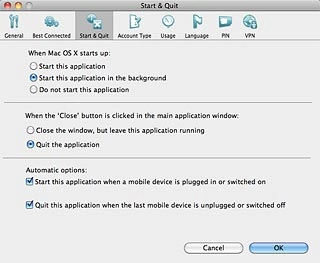
Start this application
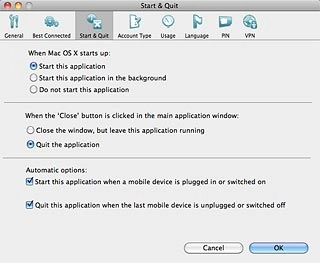
Start this application in the background
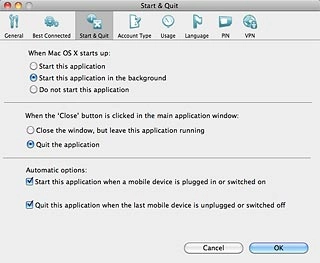
Do not start this application
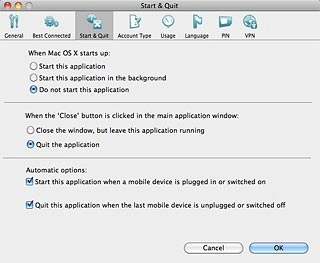
2b - Turn automatic start-up when connecting USB modem to computer on or off
Click the box next to Start this application when a mobile device is plugged in or switched on to turn automatic start-up when connecting USB modem to computer on or off.
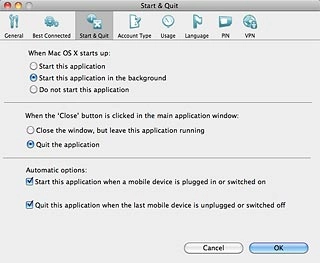
When the box next to the menu item is ticked (V), the function is turned on.
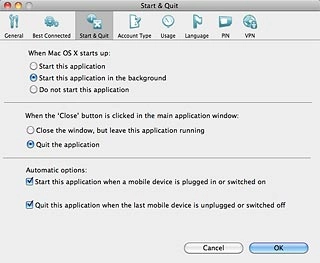
Exit
Click OK to close the window.
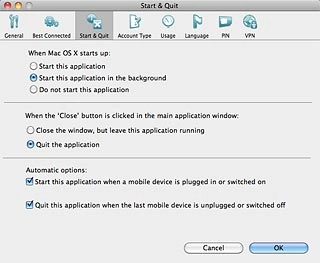
How would you rate your experience?
Thank you for your evaluation!

Do you have any additional feedback?
Thank you for your evaluation!




