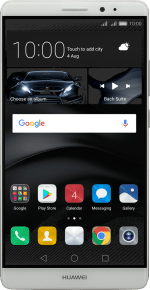1. Turn on the camera
Press the camera icon.
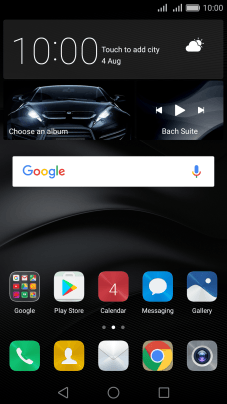
If the video camera is turned on, press Photo.
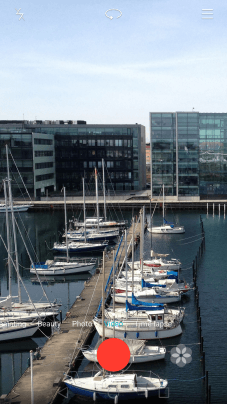
2. Turn flash on or off
Press the flash icon.
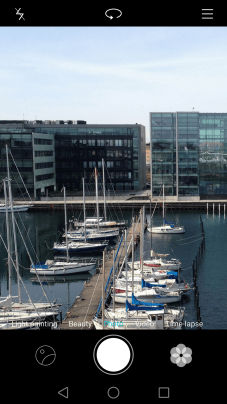
Press the required setting.
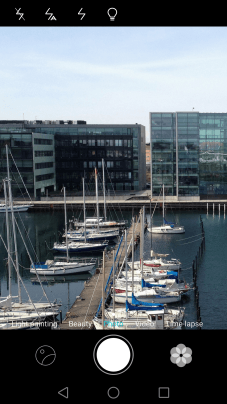
3. Select resolution
Press the menu icon.
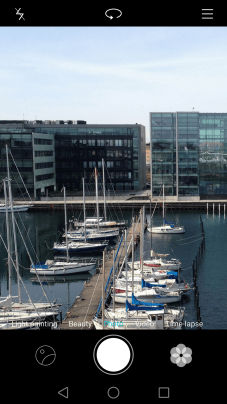
Press Settings.
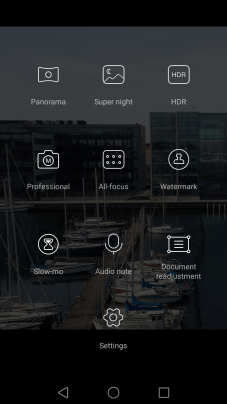
Press Resolution.

Press the required resolution.
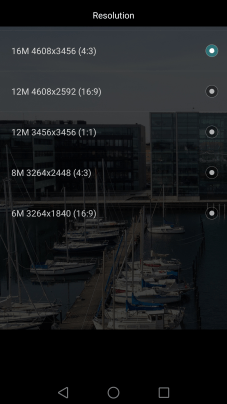
4. Turn geotagging on or off
Press GPS tag.

If you turn on the function, press Allow.
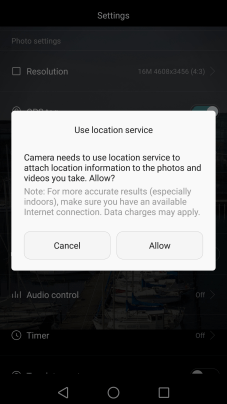
5. Select memory
Press Preferred save location.

Press SD card to save your pictures on the memory card.
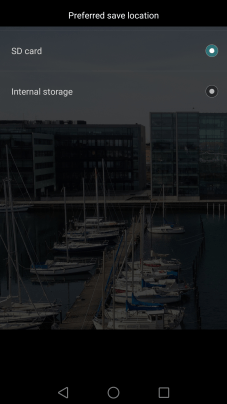
Press Internal storage to save your pictures in the phone memory.
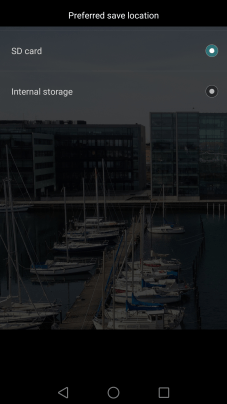
6. Take a picture
Point the camera lens at the back of your phone at the required object.
Drag two fingers together or apart to zoom in or out.
Press the take picture icon.
Drag two fingers together or apart to zoom in or out.
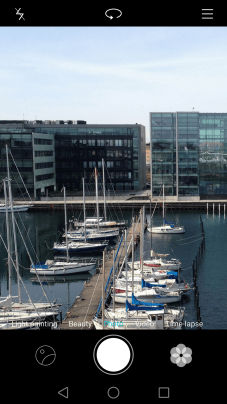
7. Return to the home screen
Press the Home key to return to the home screen.
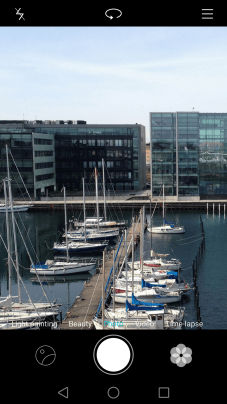
How would you rate your experience?
Thank you for your evaluation!