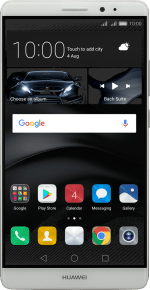1. Turn on the video recorder
Press the camera icon.
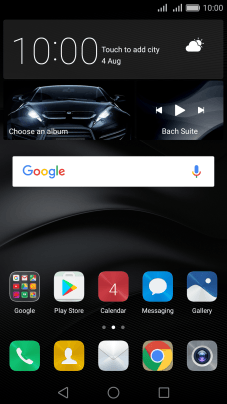
If the camera is turned on, press Video.
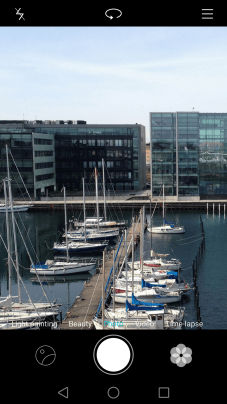
2. Turn video light on or off
Press the video light icon.
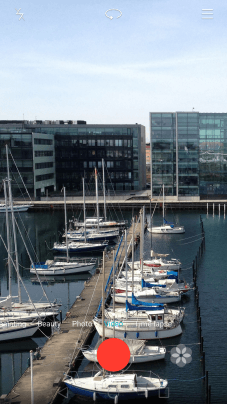
Press the required setting.
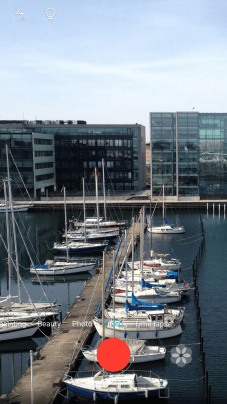
3. Select resolution
Press the menu icon.
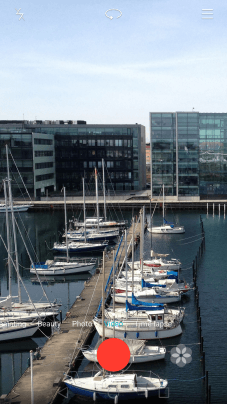
Press Settings.
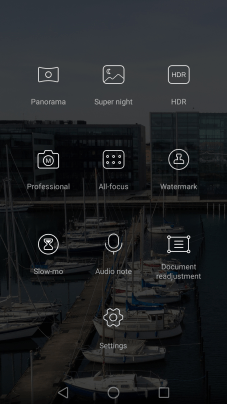
Press Resolution.
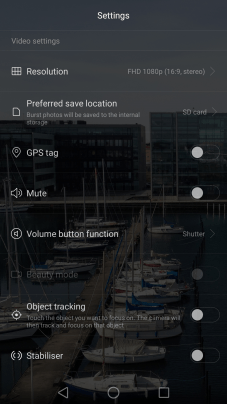
Press the required resolution.
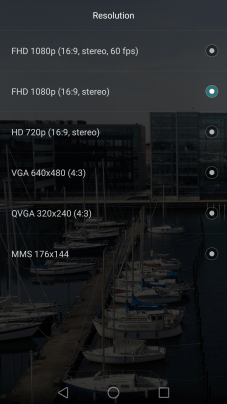
4. Select memory
Press Preferred save location.
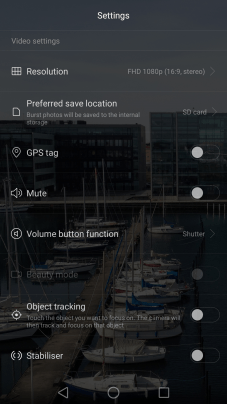
Press SD card to save your video clips on the memory card.
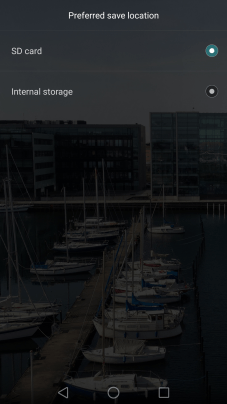
Press Internal storage to save your video clips in the phone memory.
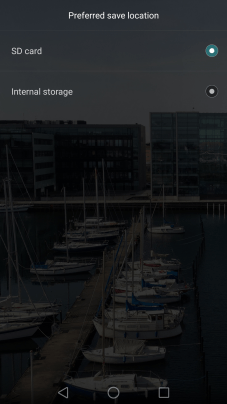
5. Turn geotagging on or off
Press GPS tag to turn the function on or off.
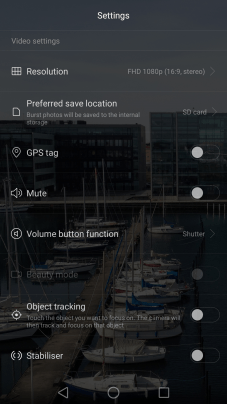
If you turn on the function, press Allow.
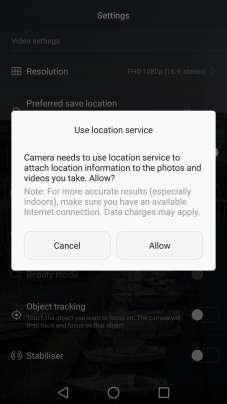
6. Record video clip
Point the camera lens at the back of your phone at the required object.
Drag two fingers together or apart to zoom in or out.
Press the start recording icon.
Drag two fingers together or apart to zoom in or out.
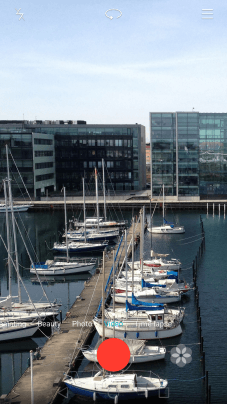
Press the stop icon to stop recording.
Drag two fingers together or apart to zoom in or out.
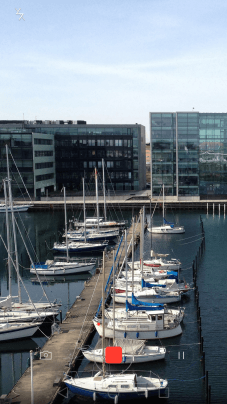
7. Return to the home screen
Press the Home key to return to the home screen.
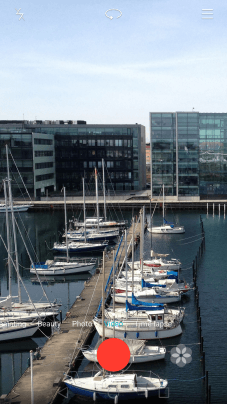
How would you rate your experience?
Thank you for your evaluation!