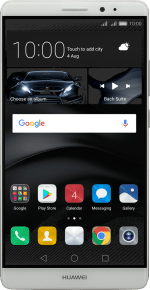1. Find "Screen lock & passwords"
Slide two fingers downwards starting from the top the screen.
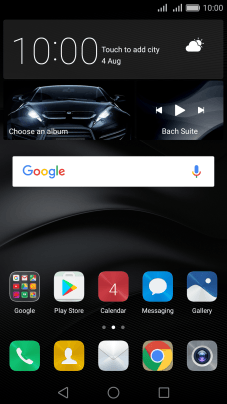
Press Shortcuts.
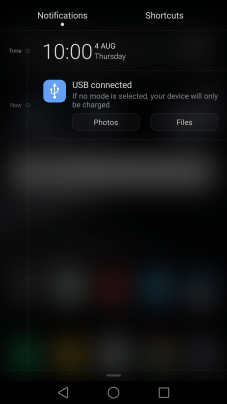
Press Settings.
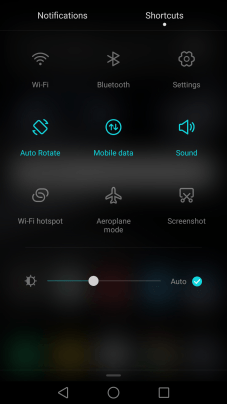
Press Screen lock & passwords.
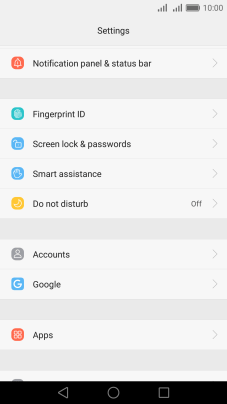
2. Create phone lock code using a pattern
Press Password.
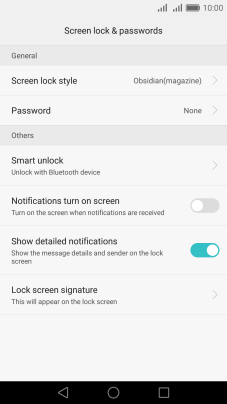
Press Pattern.
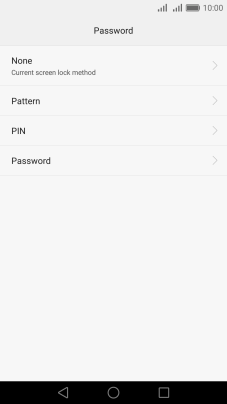
Slide your finger across the screen to connect at least four points and press Continue.
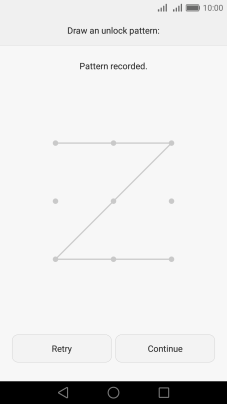
Repeat the selected phone lock code and press Confirm.
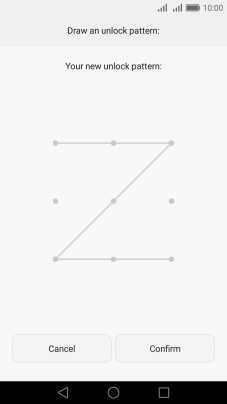
3. Select PIN
Key in a four-digit PIN and press Continue.
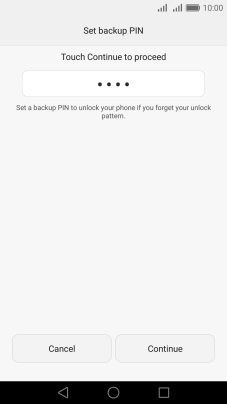
Key in the PIN again and press OK.
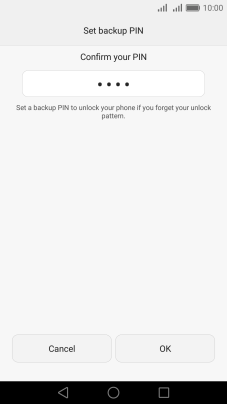
4. Turn off use of phone lock code
Press Password.
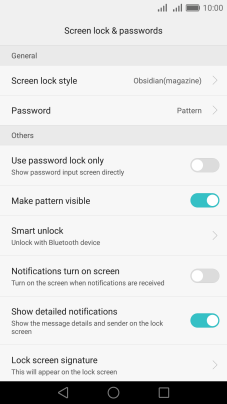
Key in the current phone lock code and press None.
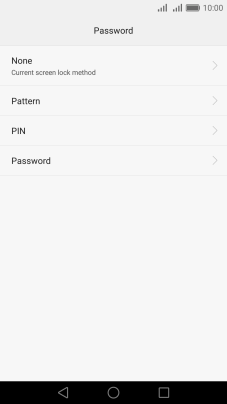
Press Remove.
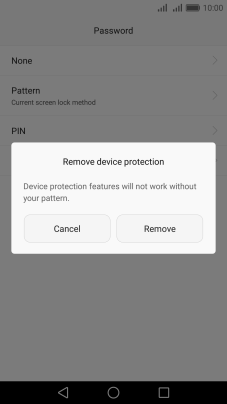
5. Return to the home screen
Press the Home key to return to the home screen.
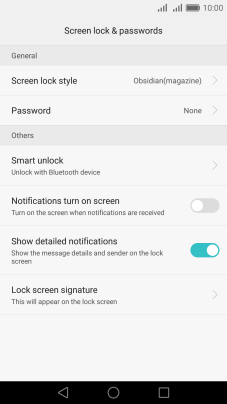
How would you rate your experience?
Thank you for your evaluation!