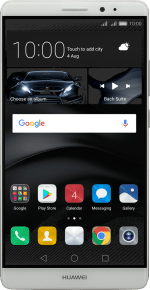1. Find "Mobile network"
Slide two fingers downwards starting from the top the screen.
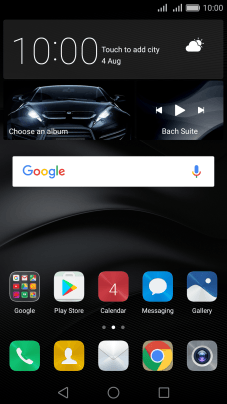
Press Shortcuts.
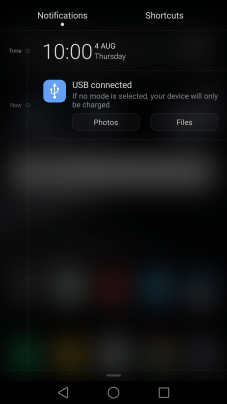
Press Settings.
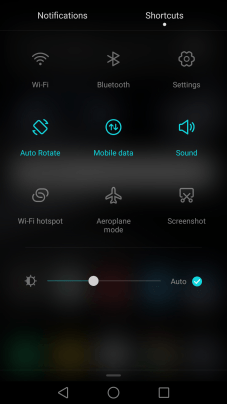
Press More.
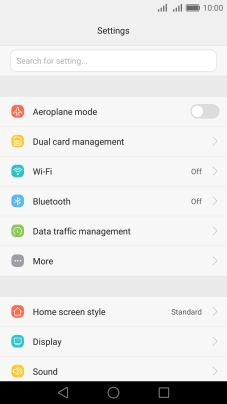
Press Mobile network.
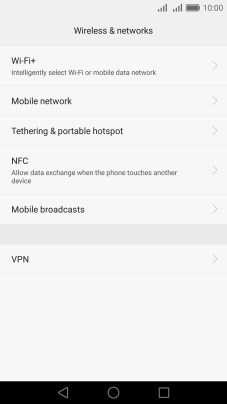
2. Turn data roaming on or off
Press the indicator next to "Data roaming" to turn the function on or off.
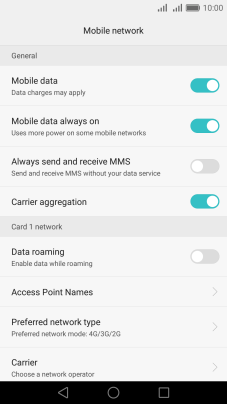
If you turn on data roaming, press OK.
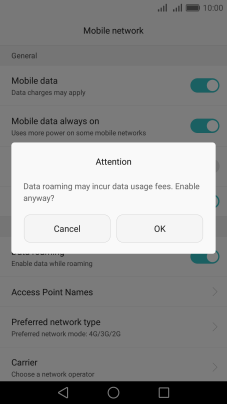
3. Return to the home screen
Press the Home key to return to the home screen.
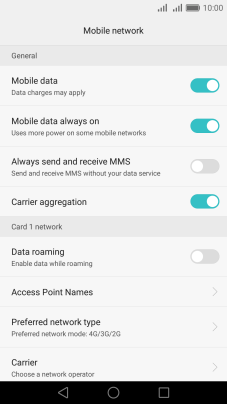
How would you rate your experience?
Thank you for your evaluation!