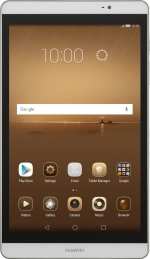1. Open the camera
Press Camera.
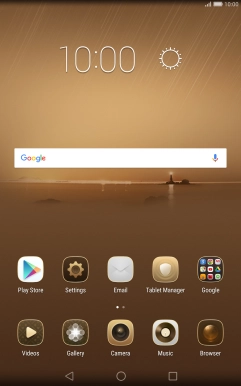
2. Turn on the camera
If the video recorder is turned on, press Photo.
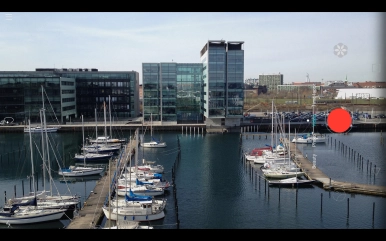
3. Turn flash on or off
Press the flash icon.

Press the required setting.

4. Turn HDR on or off
Press the menu icon.

Press HDR.
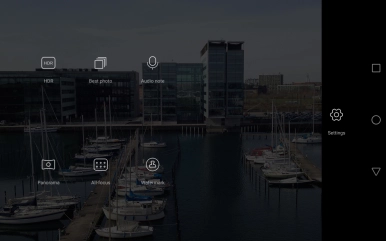
5. Select resolution
Press the menu icon.

Press Settings.
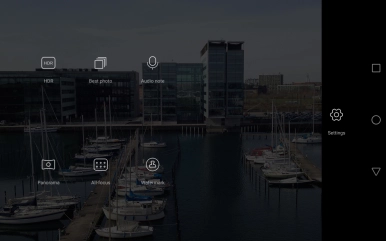
Press Resolution.
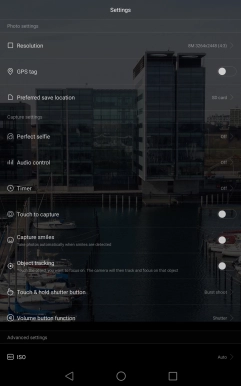
Press the required setting.
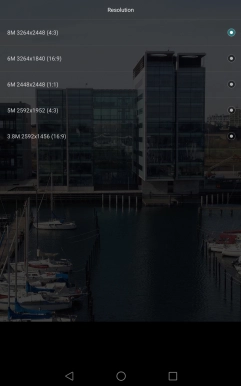
6. Turn geotagging on or off
Press GPS tag to turn the function on or off.
If you turn on geotagging, the GPS position for the pictures you take is saved.
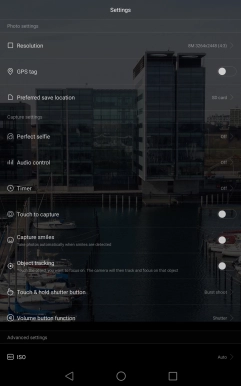
7. Select memory
Press Preferred save location.
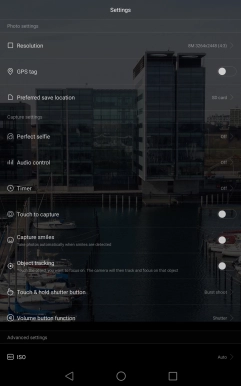
Press Internal storage to save your pictures in the tablet memory.
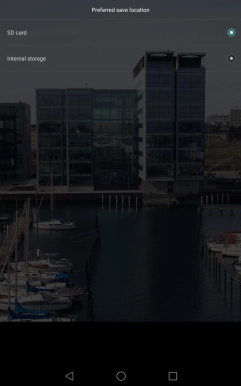
Press SD card to save your pictures on the memory card.
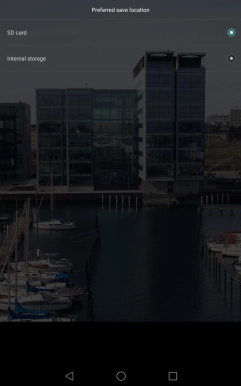
8. Take a picture.
Point the camera lens at the back of your tablet at the required object.
Drag two fingers together or apart to zoom in or out.
Press the take picture icon to take a picture.
Drag two fingers together or apart to zoom in or out.

9. Return to the home screen
Press the Home key to return to the home screen.