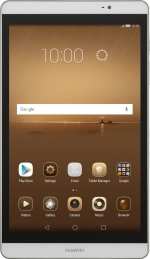1. Open music player
Press Music.
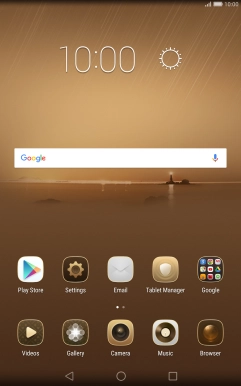
2. Play audio file
Press Local songs.
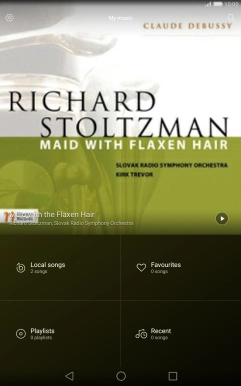
Press the required audio file.
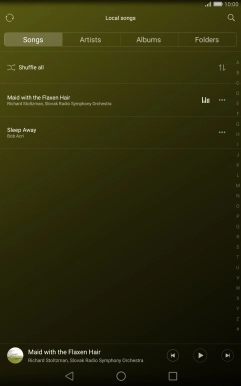
Press the song title at the bottom of the screen.
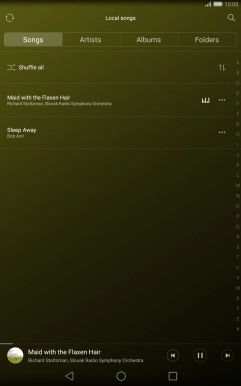
3. Select volume
Press the upper or lower part of the Volume key to adjust the volume.
4. Go to the next or previous audio file
Press arrow right to go to the next audio file.

Press arrow left twice to go to the previous audio file.

5. Select playback mode
Press the playback mode icon repeatedly to select the required playback mode.

6. Add audio file to playlist
Press the add to playlist icon.

Press Create new playlist.
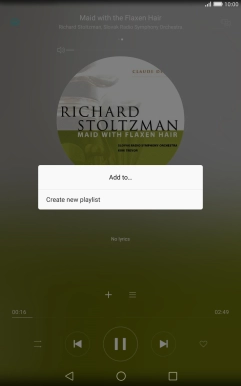
Key in a name for the playlist and press Save.
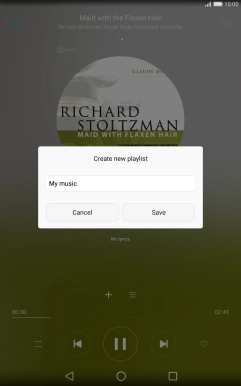
7. Return to the home screen
Press the Home key to return to the home screen.

How would you rate your experience?
Thank you for your evaluation!