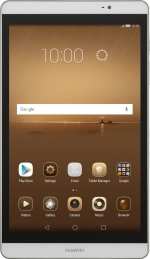1. Find "Password"
Press Settings.
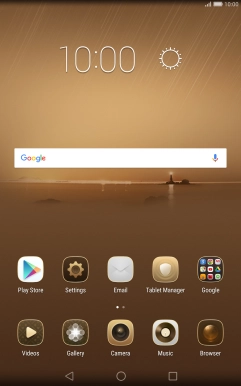
Press All.
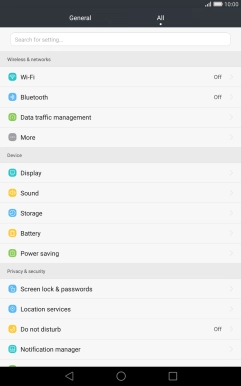
Press Screen lock & passwords.
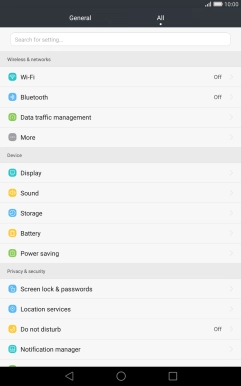
Press Password.
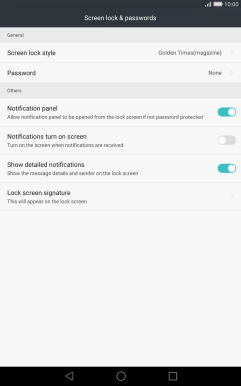
2. Create lock code using a pattern
Press Pattern.
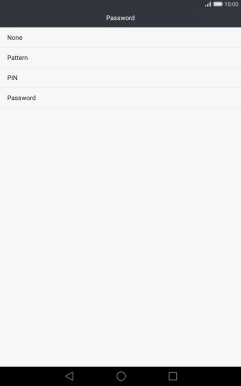
Slide your finger across the screen to connect at least four points and press Continue.
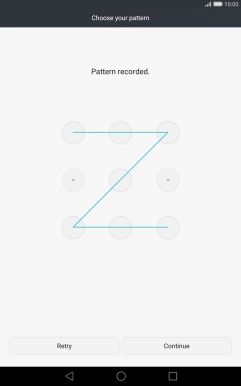
Repeat the selected lock code and press Confirm.
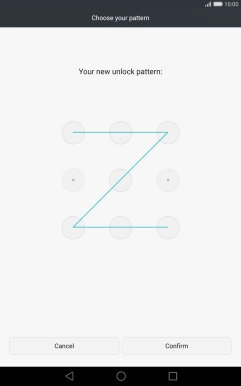
3. Select PIN
Key in a four-digit PIN and press Continue.
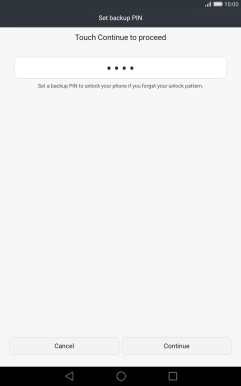
Key in the PIN again and press OK.
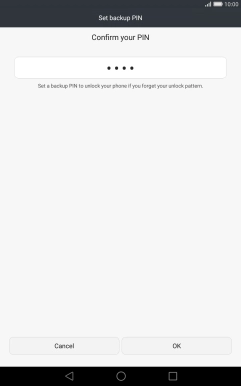
4. Turn off use of lock code
Press Password and key in the current lock code.
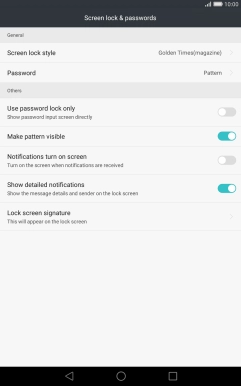
Press None.
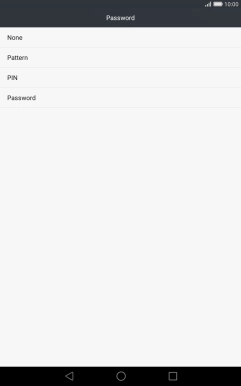
Press OK.
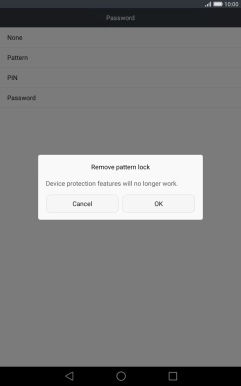
5. Return to the home screen
Press the Home key to return to the home screen.
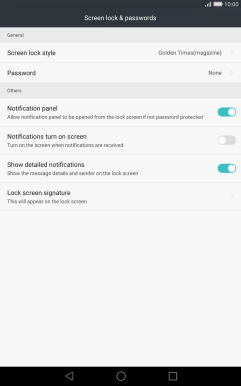
How would you rate your experience?
Thank you for your evaluation!