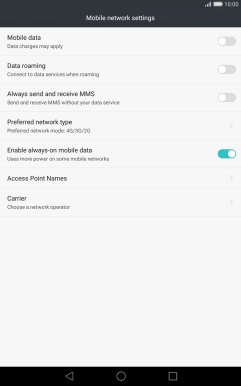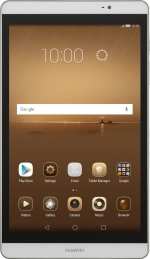1. Find "Preferred network type"
Press Settings.
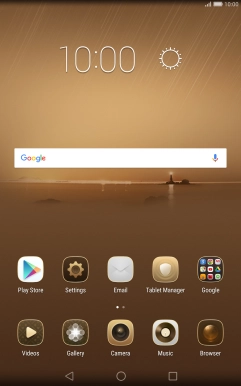
Press All.
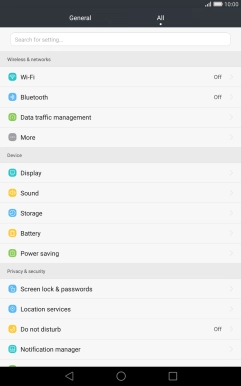
Press More.
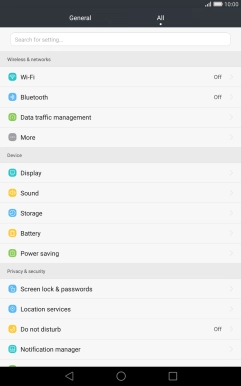
Press Mobile network.
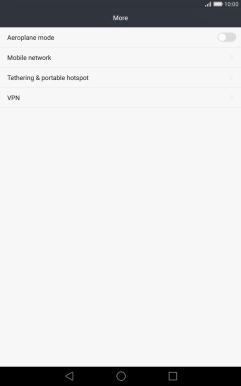
Press Preferred network type.
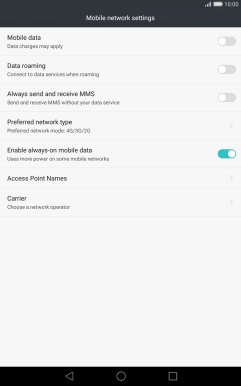
2. Select network mode
Press the required network mode.
There may be different network modes available depending on where you are. If you set your tablet to automatic network selection, it will always find the network with the highest data speed and best signal.
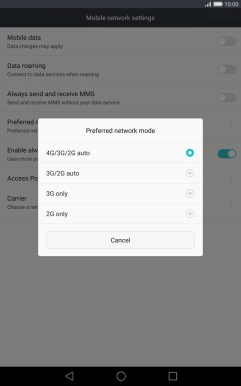
3. Return to the home screen
Press the Home key to return to the home screen.