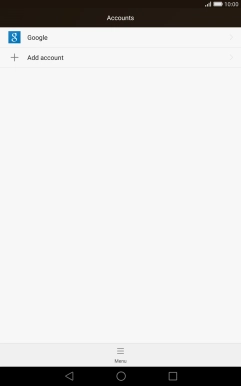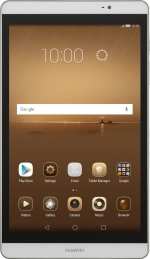1. Find "Google"
Press Settings.
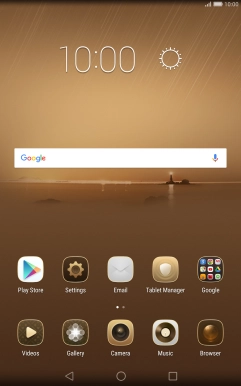
Press All.
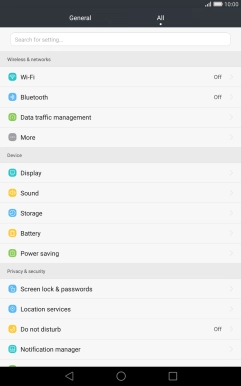
Press Accounts.
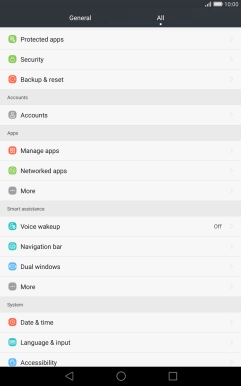
Press Add account.
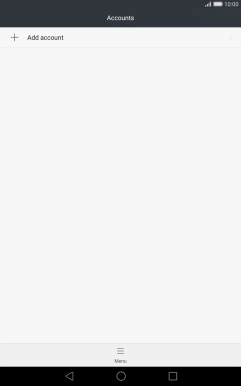
Press Google.
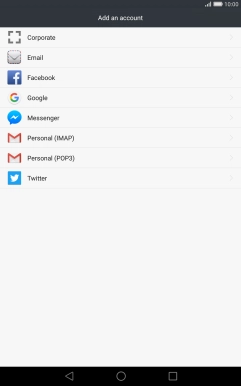
2. Activate Google account
If you don t have a Google account, press Or create a new account and follow the instructions on the screen to create an account.
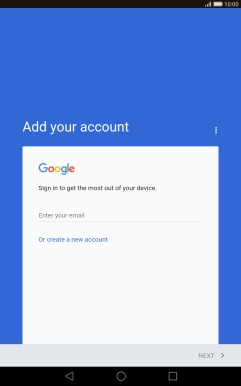
Press the text input field and key in the username for your Google account.
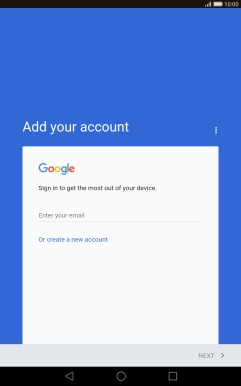
Press NEXT.
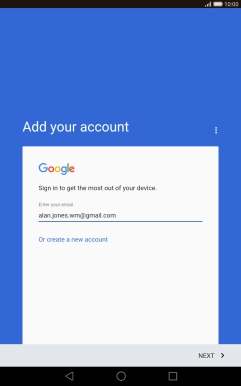
Press the text input field and key in the password for your Google account.
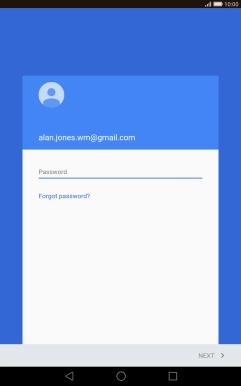
Press NEXT.
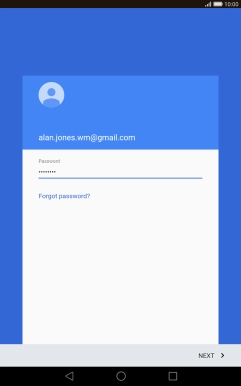
Press ACCEPT.
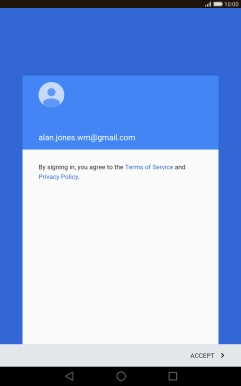
3. Return to the home screen
Press the Home key to return to the home screen.