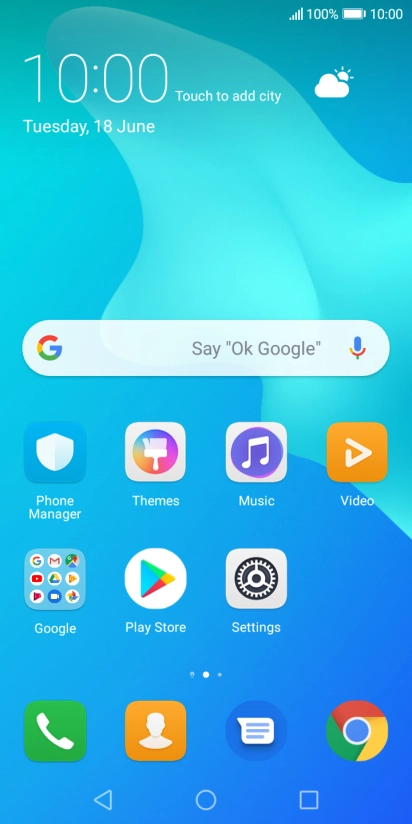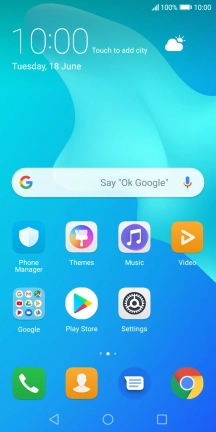1. Find "New contact"
Press the contacts icon.

Press New contact.

2. Select address book
Press the address book drop down list.

Press Phone contacts.

3. Enter name
Press First name and key in the first name.

Press Surname and key in the last name.

4. Enter phone number
Press Phone and key in the phone number.
Follow the instructions on the screen to add more information such as an email address and a personal ring tone.

5. Save contact
Press the save icon.

6. Return to the home screen
Press the Home key to return to the home screen.

How would you rate your experience?
Thank you for your evaluation!

Do you have any additional feedback?
Thank you for your evaluation!