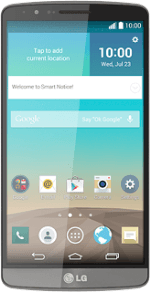Introduction
You can select a number of settings when keying in text.
The following steps show you how to change writing language, turn on word suggestion and write text.
The following steps require that you're writing text and that the keypad is visible.
The following steps show you how to change writing language, turn on word suggestion and write text.
The following steps require that you're writing text and that the keypad is visible.
Add writing language
Press the settings icon.
The selected language determines which characters are available and the language used for word suggestion.
Press Input language and keyboard layout.
The selected language determines which characters are available and the language used for word suggestion.
Press the required languages to select them.
The selected language determines which characters are available and the language used for word suggestion.
Select QWERTY keypad
Press the settings icon next to the required language.
You can choose between different keypads. These instructions describe how to write text using the QWERTY keypad.
Press QWERTY keyboard.
You can choose between different keypads. These instructions describe how to write text using the QWERTY keypad.
Press the return icon.
You can choose between different keypads. These instructions describe how to write text using the QWERTY keypad.
Turn on word suggestion
Press Show word suggestions until the function is turned on.
When you turn on word suggestion, words based on the letters you've keyed in are displayed.
Press the return icon.
When you turn on word suggestion, words based on the letters you've keyed in are displayed.
Write text
Press the language to select the required language.
The language is only available if you've added at least two writing languages, see step 2.
Press the letters to key in the required word.
A number of words based on the letters you've keyed in are displayed.
A number of words based on the letters you've keyed in are displayed.
The language is only available if you've added at least two writing languages, see step 2.
Press and hold the word suggestion in the middle to see more words.
The language is only available if you've added at least two writing languages, see step 2.
Press the required word to insert it.
The language is only available if you've added at least two writing languages, see step 2.
Write numbers and symbols
Press 1#.
Press the required numbers or the required symbols.
Press arrow right to see more symbols.
Press abc to return to text input.
How would you rate your experience?
Thank you for your evaluation!