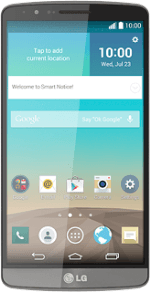Find "E-mail"
Press the menu icon.
Press E-mail.
Create new email account
Press Other.
If an email account has been created already, do the following instead:
Press the menu icon.
Press Settings.
Press Add account.
Press Other.
Press the menu icon.
Press Settings.
Press Add account.
Press Other.
Enter email address
Press the field below "E-mail address" and key in your email address.
Enter password
Press the field below "Password" and key in the password for your email account.
If the display tells you that your email account has been set up, proceed to step 14.
Press Next.
If the display tells you that your email account has been set up, proceed to step 14.
Select server type
Press POP3.
Press Next.
Enter incoming server
Press the field below "POP3 server" and key in the name or the IP address of your email provider's incoming server.
Turn off encryption of incoming email messages
Press the drop down list below "Security type".
Press Off.
Enter incoming port
Press the field below "Port number" and key in 110
Enter username
Press the field below "Username" and key in the username for your email account.
Press Next.
Enter outgoing server
Press the field below "SMTP server" and key in the name or IP address of your email provider's outgoing server.
Please note that if you can't send email messages when using your email provider's outgoing server, key in smtp.vodafone.net.au
Please note that if you can't send email messages when using your email provider's outgoing server, key in smtp.vodafone.net.au
Turn off encryption of outgoing email messages
Press the drop down list below "Security type".
Press Off.
Enter outgoing port
Press the field below "Port number" and key in 25
Turn SMTP authentication on or off
Press the box next to "Require sign-in" to turn the function on or off.
If you turn on the function:
Press the field below "Username" and key in your username for your email provider's outgoing server.
Press the field below "Username" and key in your username for your email provider's outgoing server.
Press the field below "Password" and key in your password for your email provider's outgoing server.
Press Next.
Enter email account name
Press the field below "Account name" and key in the required name.
Enter sender name
Press the field below "Your name" and key in the required sender name.
Press Done.
Select setting for retrieval of new email messages
Press the menu icon.
Press Settings.
Press the name of the email account you've just set up.
Press Update schedule.
Press In peak times.
Press Manual or the required period.
If you select a period:
Press Yes to confirm.
Press Yes to confirm.
Press In off-peak times.
Press Manual or the required period.
If you select a period:
Press Yes to confirm.
Press Yes to confirm.
Press Save.
Return to the home screen
Press the home icon to return to the home screen.
How would you rate your experience?
Thank you for your evaluation!