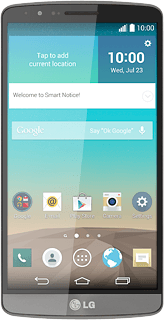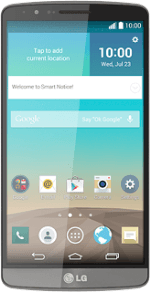1 Install LG PC Suite
Go to www.lg.com on your computer.
Find the download section on the web page to download LC PC Suite.
Download and install LG PC Suite.
Find the download section on the web page to download LC PC Suite.
Download and install LG PC Suite.
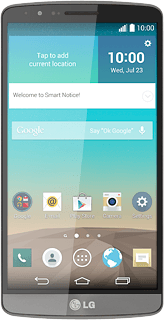
2 Connect phone and computer
Connect the data cable to the phone socket and to your computer's USB port.
3 Turn on tethering
Slide your finger down the display starting from the top edge of your phone.
Press the settings icon.
Press the settings icon.
Press Networks.
Press Tethering & networks.
Press USB tethering until the function is turned on.
4 Establish connection
An internet connection from your computer via your phone is automatically established.
When the connection is established, you can access the internet from your computer.
When the connection is established, you can access the internet from your computer.