1. Find "Select screen lock"
Press Settings.
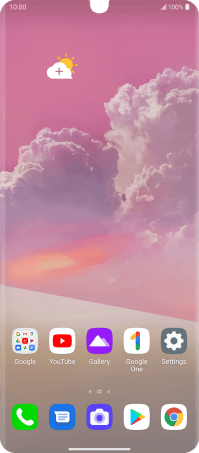
Press Lock screen & security.
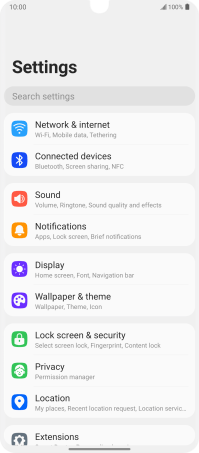
Press Select screen lock.
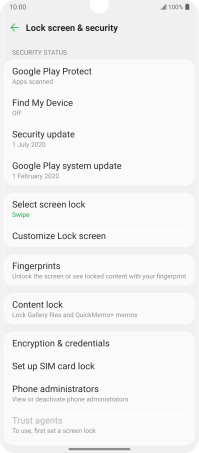
2. Create phone lock code using a fingerprint
Press Fingerprints.
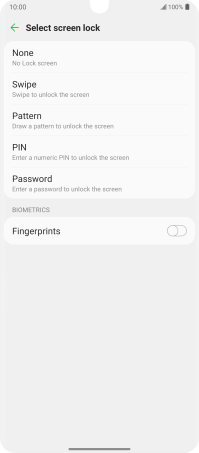
Press Next.
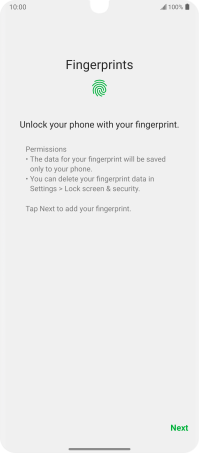
Press the required phone lock code and follow the instructions on the screen to create an additional phone lock code.
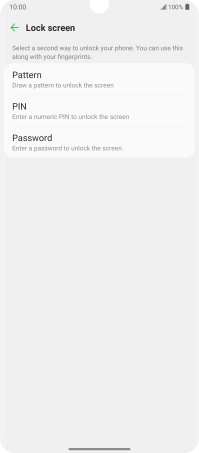
Press the required setting.
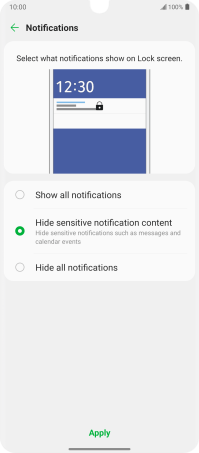
Press Apply.
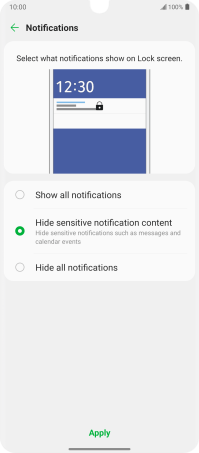
Follow the instructions on the screen to create the phone lock code using your fingerprint.
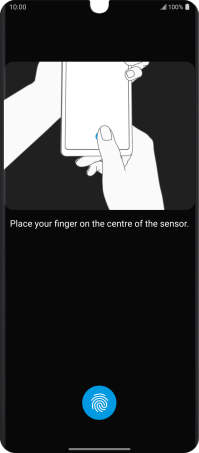
Press OK.
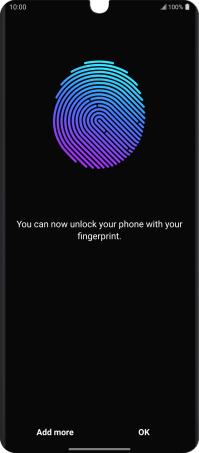
Press the required settings.
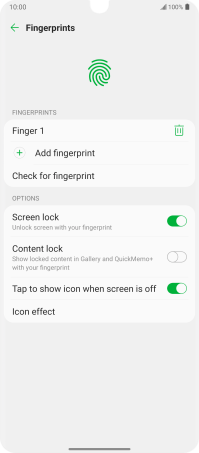
Press arrow left.
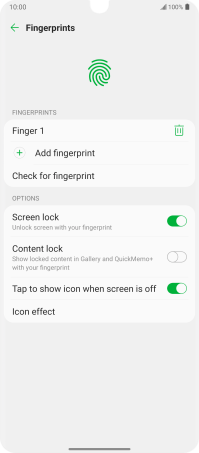
3. Turn off use of phone lock code
Press Select screen lock and key in the additional phone lock code you created earlier.
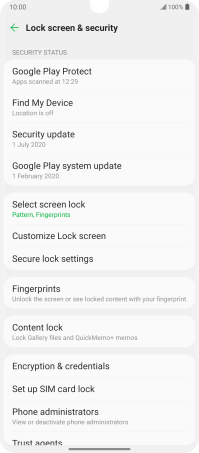
Press None.
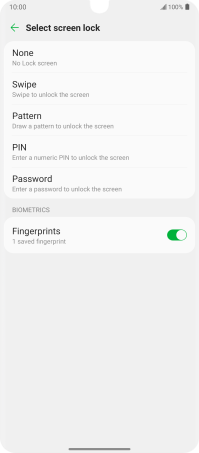
Press Delete.
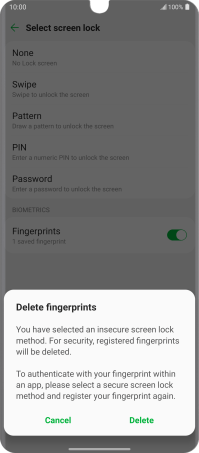
4. Return to the home screen
Slide your finger upwards starting from the bottom of the screen to return to the home screen.
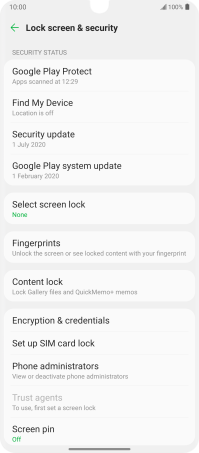
How would you rate your experience?
Thank you for your evaluation!











































