1. Find "Manage SIM"
Slide your finger upwards on the screen.
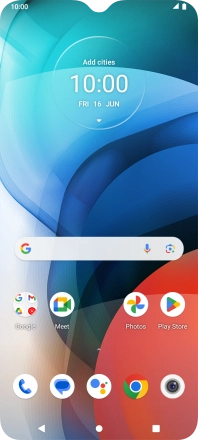
Press Contacts.
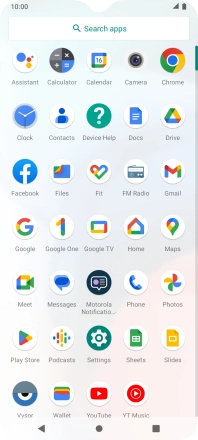
Press Fix & manage.
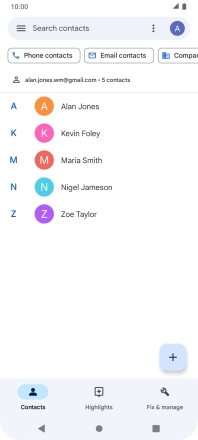
Press Manage SIM.
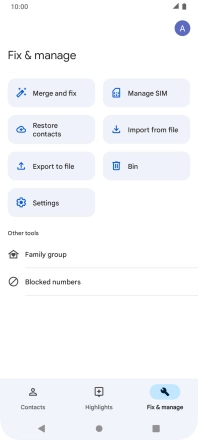
2. Copy contacts from your SIM to your Google account
Press the drop down list next to "Save to".
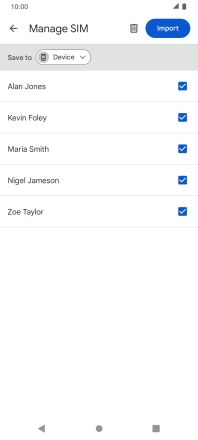
Press the required Google account.
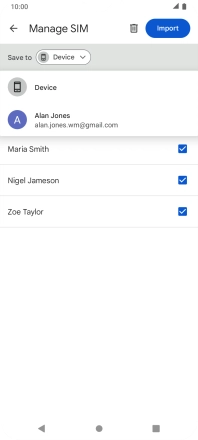
Press the fields next to the required contacts.
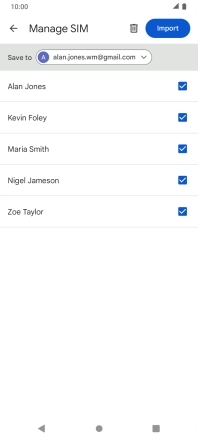
Press Import.
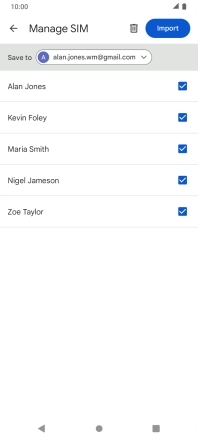
3. Return to the home screen
Press the Home key to return to the home screen.
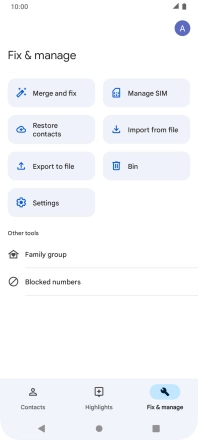
How would you rate your experience?
Thank you for your evaluation!






















