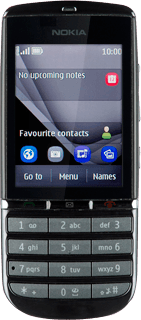Find "Internet"
Press Menu.
Press Internet.
Clear cache
Press Clear the cache.
A copy of the web pages you've visited is saved in the cache. The next time you connect to a previously visited web page, your phone retrieves data from the cache.
Delete cookies
Go to a web page.
Press the menu icon in the bottom right corner of the display.
Press the menu icon in the bottom right corner of the display.
A cookie is data saved by a web page in the phone memory. The data can be login information or other information about the choices you've made on a web page. Cookies allow the provider to adjust the contents of the web page to your preferences.
Press Options.
A cookie is data saved by a web page in the phone memory. The data can be login information or other information about the choices you've made on a web page. Cookies allow the provider to adjust the contents of the web page to your preferences.
Press Tools.
A cookie is data saved by a web page in the phone memory. The data can be login information or other information about the choices you've made on a web page. Cookies allow the provider to adjust the contents of the web page to your preferences.
Press Clear cookies.
A cookie is data saved by a web page in the phone memory. The data can be login information or other information about the choices you've made on a web page. Cookies allow the provider to adjust the contents of the web page to your preferences.
Exit
Press Back twice to return to the current web page.
Press Disconnect to return to standby mode.
How would you rate your experience?
Thank you for your evaluation!