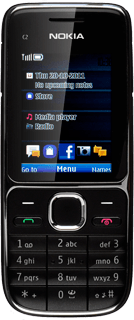Find "Personal config. sett."
Press the Navigation key.
Scroll to Settings and press the Navigation key.
Scroll to Configuration and press the Navigation key.
Scroll to Personal config. sett. and press the Navigation key.
Create new data connection
Press Options.
Scroll to Add new and press the Navigation key.
Scroll to Access point and press the Navigation key.
Enter data connection name
Scroll to Account name and press the Navigation key.
Key in Vodafone Mail and press the Navigation key.
Edit bearer settings
Scroll to Access point settings and press the Navigation key.
Scroll to Bearer settings and press the Navigation key.
Enter APN
Scroll to Packet data acc. pt. and press the Navigation key.
Key in live.vodafone.com
Key in live.vodafone.com
Press the Navigation key.
Select authentication type
Scroll to Authentication type and press the Navigation key.
Scroll to Normal and press the Navigation key.
Activate data connection
Press Back three times to return to the list of data connections.
Scroll to Vodafone Mail and press Options.
Scroll to Activate and press the Navigation key.
Press Disconnect to return to standby mode.
Find "E-mail"
Press the Navigation key.
Scroll to E-mail and press the Navigation key.
Create new email account
If email accounts have been created already:
Scroll to Add account and press the Navigation key.
Scroll to Add account and press the Navigation key.
Scroll to Other and press the Navigation key.
Enter email address
Scroll to Email Address and key in your email address (eg name@provider.com).
Enter password
Scroll to Password and key in the password for your mailbox at your email provider.
Scroll to Sign In and press the Navigation key.
Exit
Press Disconnect to return to standby mode.
How would you rate your experience?
Thank you for your evaluation!