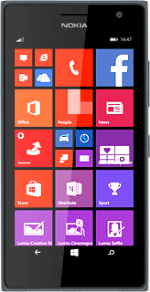Create contact
Press People.
Press the new contact icon.
Select address book
Press the field below "Save to".
If you select Outlook, the contact is attached to this account but is also displayed on your phone.
Press Outlook.
If you select Outlook, the contact is attached to this account but is also displayed on your phone.
Enter name
Press the field below "Name" and key in the required name.
Enter phone number
Press the field below "Mobile phone" and key in the required phone number.
Enter email address
Press the field below "Personal email" and key in the required email address.
Add more information
You can add more information to the contact. The following steps show two examples:
Assign picture, go to 6a.
Assign ring tone, go to 6b.
Assign picture, go to 6a.
Assign ring tone, go to 6b.
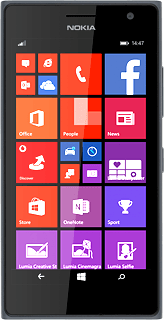
6a - Assign picture
Press add photo.
To use a saved picture:
Go to the required folder.
Press the required picture.
Go to the required folder.
Press the required picture.
To take a new picture:
Press the camera icon.
Press the camera icon.
Point the camera lens at the required object and press the camera icon.
Press accept.
Drag the frame to the required position to select the required section.
Press the confirm icon.
6b - Assign ring tone
Press ringtone.
Press the play icon next to the required ring tones to listen to them.
Once you've found a ring tone you like, press the required ring tone.
Save contact
Press the save icon.
Return to the home screen
Press the home icon to return to the home screen.
How would you rate your experience?
Thank you for your evaluation!