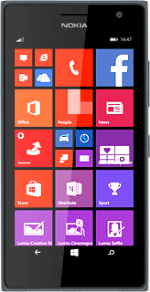Turn on the camera
Slide your finger left across the display to open the main menu.
Press Camera.
Press Camera.
Use camera
The following steps describe how you:
Zoom in or out
Turn flash on or off
Take a picture
Zoom in or out
Turn flash on or off
Take a picture
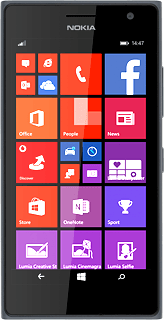
Zoom in or out
Drag two fingers together or apart to zoom in or out.
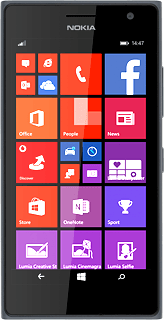
Turn flash on or off
Press the dots in the bottom right corner of the display.
Press photo settings.
Press the field below "flash".
Press the required setting.
Take a picture
Point the camera lens at the required object and press the camera icon.
The picture is saved automatically.
The picture is saved automatically.
Return to the home screen
Press the home icon to return to the home screen.
How would you rate your experience?
Thank you for your evaluation!