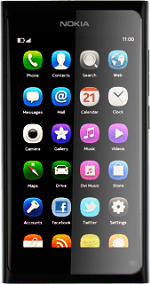Choose option
Choose one of the following options:
Turn key lock on or off, go to 1a.
Select setting for automatic key lock, go to 1b.
Turn key lock on or off, go to 1a.
Select setting for automatic key lock, go to 1b.
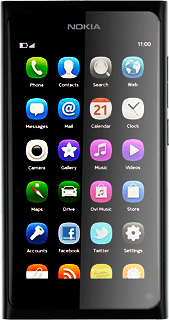
1a - Turn key lock on or off
To turn on the key lock:
Briefly press On/Off.
Briefly press On/Off.
You can answer an incoming call without unlocking the keys.
To turn off the key lock:
Briefly press On/Off.
Slide your finger across the display.
Briefly press On/Off.
Slide your finger across the display.
You can answer an incoming call without unlocking the keys.
1b - Select setting for automatic key lock
Press Settings.
You can set your phone to lock the keys when it has been idle for a while.
Press Device.
You can set your phone to lock the keys when it has been idle for a while.
Press Display.
You can set your phone to lock the keys when it has been idle for a while.
Press Display time-out.
You can set your phone to lock the keys when it has been idle for a while.
Press the required interval.
Slide your finger across the display to return to standby mode.
Slide your finger across the display to return to standby mode.
You can set your phone to lock the keys when it has been idle for a while.
How would you rate your experience?
Thank you for your evaluation!