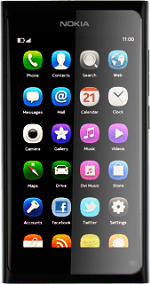Find "USB"
Press Settings.
Press Accessories.
Press USB.
Turn on USB mass storage
Press Use as mass storage.
Press the return icon.
Slide your finger across the display to return to standby mode.
Slide your finger across the display to return to standby mode.
Connect computer and phone
Press the left side of the cover at the top of your phone to open it.
Connect the data cable to the phone socket and to your computer's USB port.
Back up phone memory
Start a file manager on your computer and find your phone in the computer's file system.
Go to the required folders or the required files and move or copy them to your computer.
How would you rate your experience?
Thank you for your evaluation!