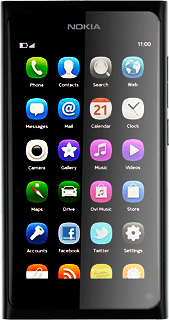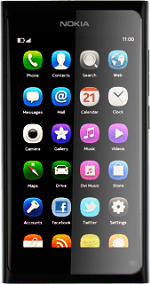Choose option
Choose one of the following options:
Select background image, go to 1a.
Organise menu items, go to 1b.
Select background image, go to 1a.
Organise menu items, go to 1b.
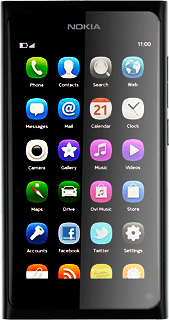
1a - Select background image
Press Settings.
Press Wallpaper.
Press the required background image.
Press Done to confirm.
1b - Organise menu items
Make sure that your phone is in standby mode.
Press and hold anywhere on the display.
Press and hold anywhere on the display.
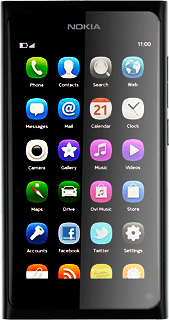
To move a menu item:
Press and drag the required menu item to the required position.
Press and drag the required menu item to the required position.
To delete a menu item:
Press x in the corner of the required menu item.
Press x in the corner of the required menu item.
Press Continue to confirm.
Exit
Slide your finger across the display to return to standby mode.