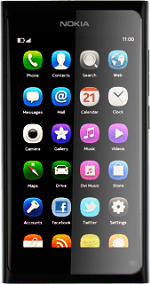Find "Time and date"
Press Settings.
Press Time and language.
Press Time and date.
Choose option
Choose one of the following options:
Turn automatic date and time update on or off, go to 2a.
Set the time, go to 2b.
Set the date, go to 2c.
Select time zone, go to 2d.
Turn automatic date and time update on or off, go to 2a.
Set the time, go to 2b.
Set the date, go to 2c.
Select time zone, go to 2d.
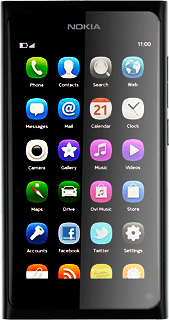
2a - Turn automatic date and time update on or off
Press the indicator next to Automatic time update.
Depending on the current setting, automatic date and time update is turned on or off.
Depending on the current setting, automatic date and time update is turned on or off.
2b - Set the time
Press Time.
Before you can set the time, you need to turn off automatic date and time update, see step 2a.
Press and drag hours and minutes to the required position.
Before you can set the time, you need to turn off automatic date and time update, see step 2a.
Press Done.
Before you can set the time, you need to turn off automatic date and time update, see step 2a.
2c - Set the date
Press Date.
Before you can set the date, you need to turn off automatic date and time update, see step 2a.
Press the required date.
Before you can set the date, you need to turn off automatic date and time update, see step 2a.
Press Done.
Before you can set the date, you need to turn off automatic date and time update, see step 2a.
2d - Select time zone
Press Time zone.
Before you can select time zone, you need to turn off automatic date and time update, see step 2a.
Press the required time zone.
Before you can select time zone, you need to turn off automatic date and time update, see step 2a.
Press Done.
Before you can select time zone, you need to turn off automatic date and time update, see step 2a.
Exit
Slide your finger across the display to return to standby mode.
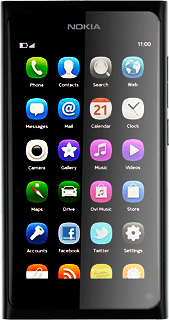
How would you rate your experience?
Thank you for your evaluation!