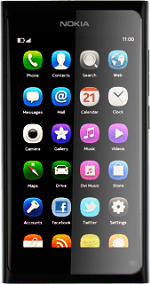Find "Maps"
Press Maps.
Find destination
Press the search icon.
Press Search at the top of the display.
Key in the required destination and press Search.
The selected destination is displayed as a point on the map.
Use map functions in Nokia Maps
Follow the steps below to view your options while using Nokia Maps.
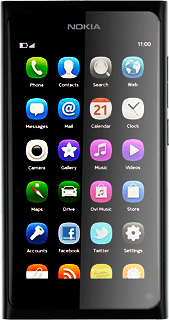
Save favourite destination
Press the information field above the destination.
Press the favourite icon (a star).
Press the return icon to return to the map.
Plan route to destination
Press the information field above the destination.
Press the directions icon.
Press the required mode of transportation.
Press Get directions.
Follow the instructions on the display to go to the selected destination.
Follow the instructions on the display to go to the selected destination.
Press the return icon to return to the map.
View current position
Press the current position icon.
Use zoom
Drag two fingers together or apart to zoom in or out.
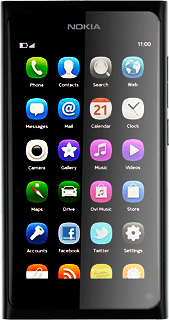
Exit
Slide your finger across the display to return to standby mode.
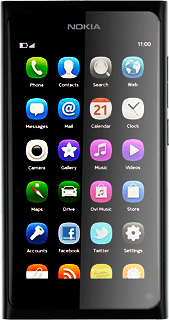
How would you rate your experience?
Thank you for your evaluation!