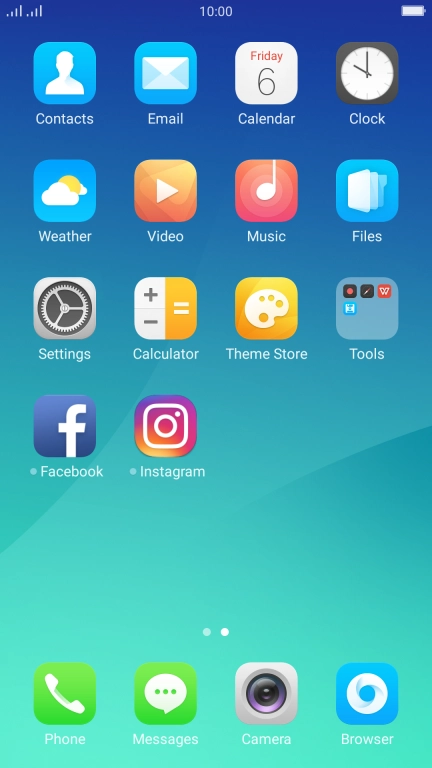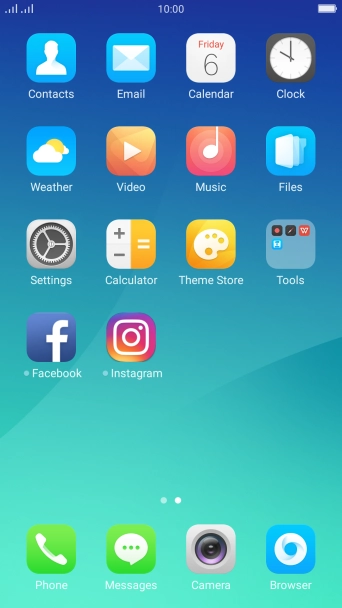1. Find "Contacts"
Press Contacts.
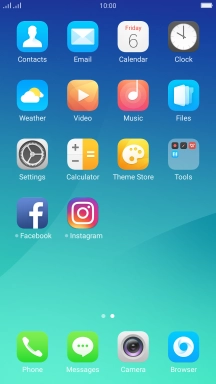
2. Create contact
Press the add contact icon.

3. Select address book
Press the drop down list next to "Storage path".

Press Phone.

4. Enter name
Press Given Name and key in the first name.

Press Family Name and key in the last name.

5. Enter phone number
Press Number and key in the required phone number.
Follow the instructions on the screen to add more information such as an email address and a personal ring tone.

6. Save contact
Press Save.

7. Return to the home screen
Press the Home key to return to the home screen.

How would you rate your experience?
Thank you for your evaluation!

Do you have any additional feedback?
Thank you for your evaluation!