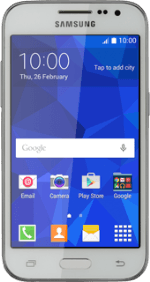On/Off
Several functions are associated with On/Off:
Press On/Off to turn your phone on or off.
Press On/Off to turn on the screen lock.
Press and hold On/Off to access silent mode and flight mode.
The Return key
Press the Return key to exit an active menu item or hide the keypad.
The Application key
Press the application key to view a list of the most recently used menu items and applications.
The Home key
Several functions are associated with the Home key:
Press the Home key to return to the home screen.
Press and hold the Home key to search the internet.
The Volume key
Several functions are associated with the Volume key:
Press the upper or lower part of the Volume key to adjust the ring volume.
Press the upper or lower part of the Volume key during a call to adjust the volume.
Press the upper or lower part of the Volume key to silence the incoming call alert.
Socket
Connect the charger or data cable to the socket and to a wall socket or your computer's USB port.
Headset socket
Connect the headset to the headset socket.
Camera lens at the back of your phone
Point the camera lens at the back of your phone at the required object to take a picture or record a video clip.
Camera lens at the front of your phone
Point the camera lens at the front of your phone at the required object to take a picture or record a video clip.
How would you rate your experience?
Thank you for your evaluation!