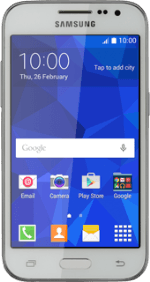Connect phone and computer
Connect the data cable to the socket and to your computer's USB port.
Select USB connection setting
Slide your finger down the display starting from the top edge of your phone.
Press Connected as a media device.
Press Connected as a media device.
Press Media device (MTP) until the function is turned on.
Transfer files
Start a file manager on your computer.
Go to the required folder in your computer's or your phone's file system.
Highlight a file and move or copy it to the required location.
How would you rate your experience?
Thank you for your evaluation!