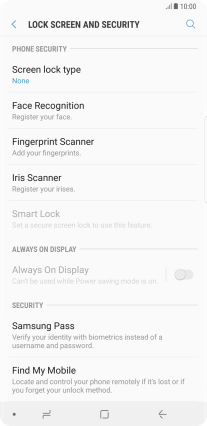1 Find "Lock screen and security"
Slide your finger downwards starting from the top of the screen.
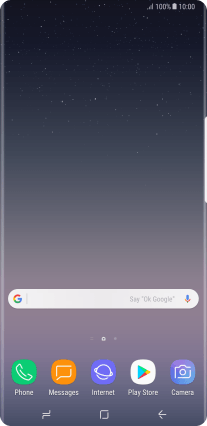
Press the settings icon.
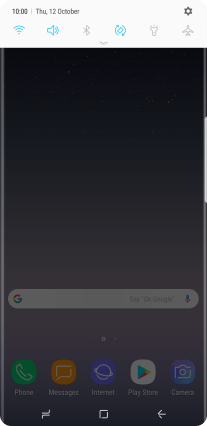
Press Lock screen and security.
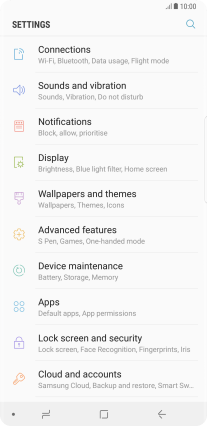
2 Create phone lock code using iris scanning
Press Iris Scanner.
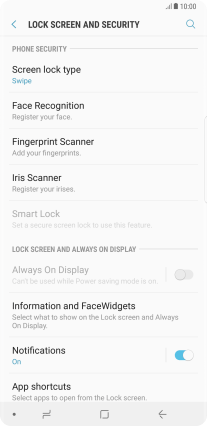
Press CONTINUE.
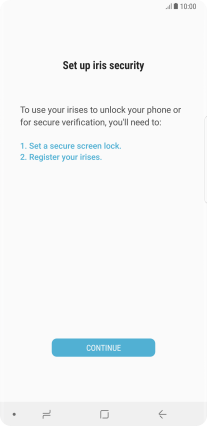
Press the required setting and follow the instructions on the screen to create an additional phone lock code.
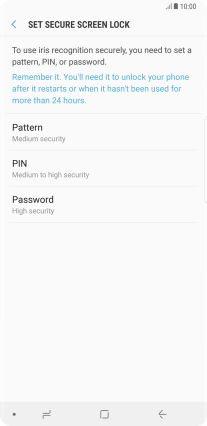
Press CONTINUE.
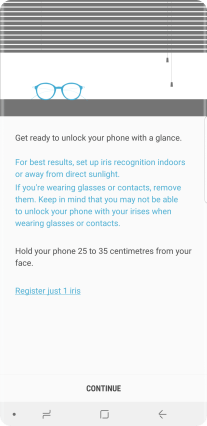
Follow the instructions on the screen to create the phone lock code using iris scanning.
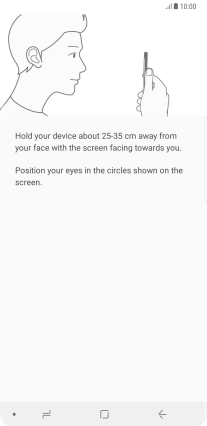
Press the required settings.
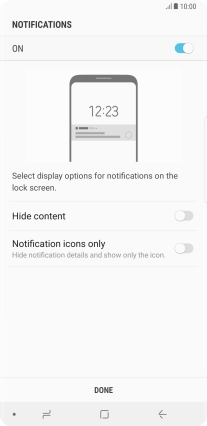
Press DONE.
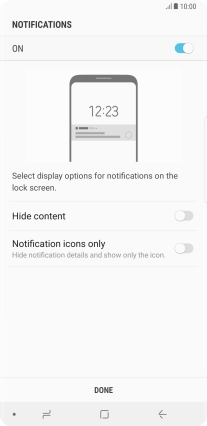
3 Turn off use of phone lock code
Press Screen lock type and key in the current phone lock code.
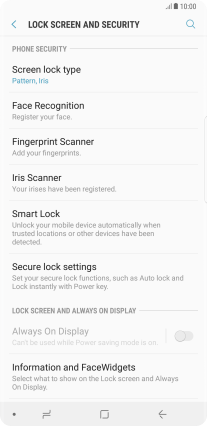
Press None and follow the instructions on the screen to turn off use of phone lock code.
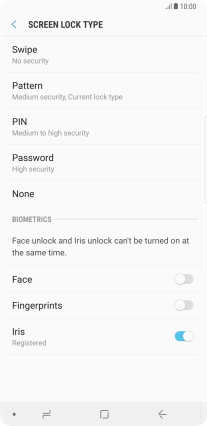
4 Return to the home screen
Press the Home key to return to the home screen.