Find "Access Point Names"
Press Apps.
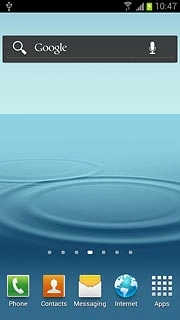
Press Settings.
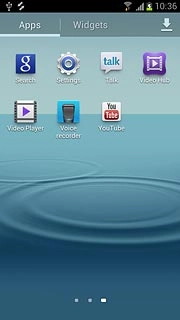
Press More settings.
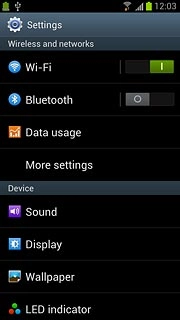
Press Mobile networks.
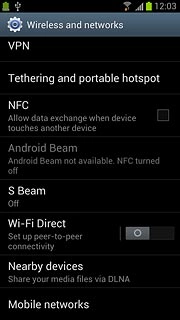
Press Access Point Names.
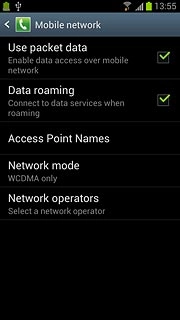
Create new data connection
Press the Menu key.

Press New APN.

Enter data connection name
Press Name.
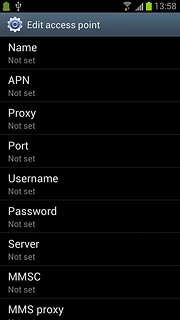
Key in Vodafone Mail and press OK.
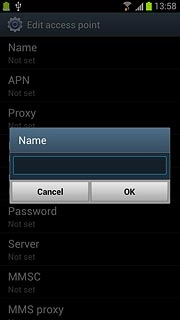
Enter APN
Press APN.
An APN is used to establish a data connection.
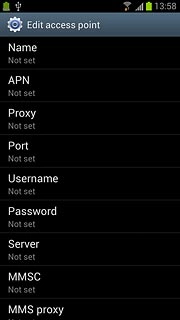
Key in live.vodafone.com and press OK.
An APN is used to establish a data connection.
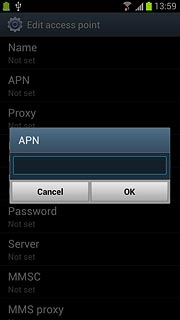
Enter country code
Press MCC.
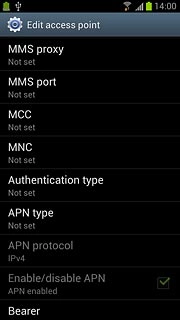
Key in 505 and press OK.
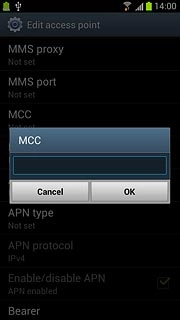
Enter network code
Press MNC.
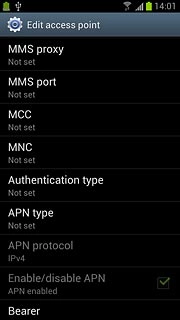
Key in 03 and press OK.
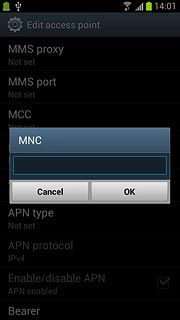
Select authentication type
Press Authentication type.
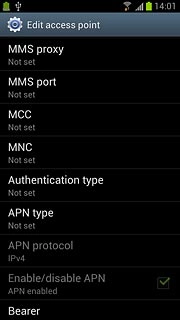
Press PAP.
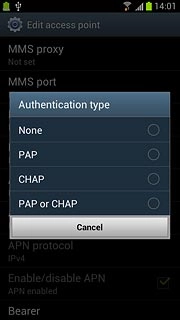
Select APN type
Press APN type.
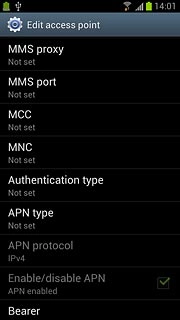
Key in default and press OK.
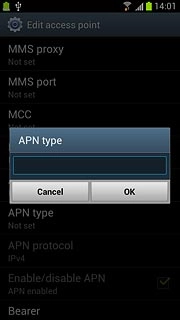
Save and activate data connection
Press the Menu key.

Press Save.
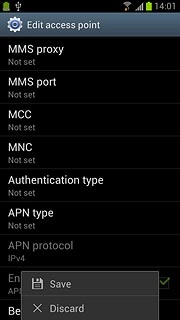
Press the field next to Vodafone Mail to fill in the field.
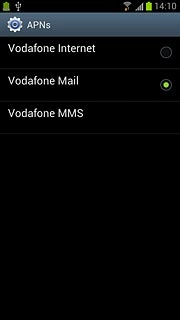
Press the Home key to return to standby mode.

Find "Email"
Press Apps.
If email accounts have been created already, press the Menu key. Press Settings. Press the add account icon.
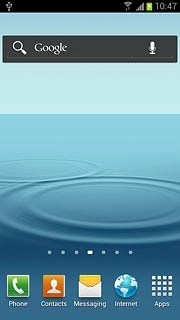
Press Email.
If email accounts have been created already, press the Menu key. Press Settings. Press the add account icon.
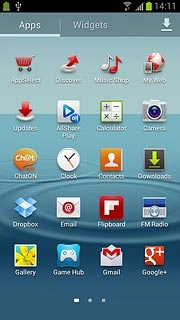
Enter email address
Press account@example.com and key in your email address.
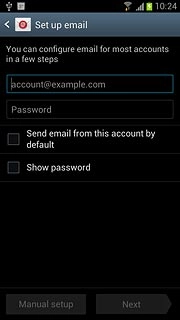
Enter password
Press Password and key in the password for your email account.
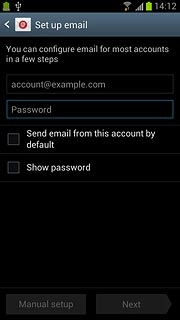
Press Next.
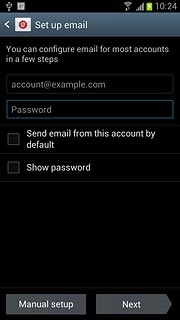
Select server type
Press POP3 account.
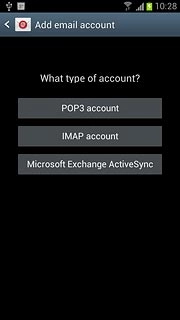
Enter username
Key in the username for your email account.

Enter incoming server
Press the field below POP3 server and key in the name or IP address of your email provider's incoming server.
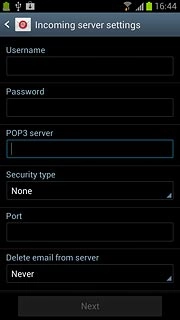
Turn encryption of incoming email messages on or off
Press the drop down list below Security type.
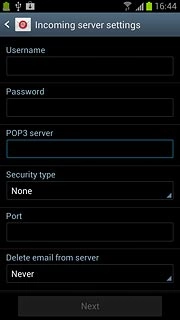
Press None.

Enter incoming port
Press the field below Port and key in 110
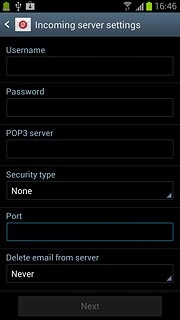
Turn deletion of email messages on server on or off
Press the drop down list below Delete email from server.
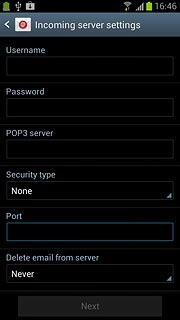
Press Never or When I delete from Inbox.
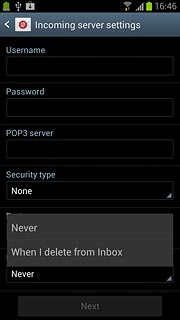
Press Next.
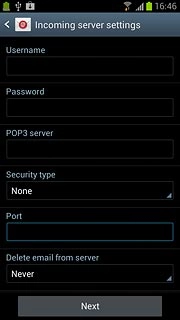
Enter outgoing server
Key in the name or IP address of your email provider's outgoing server.
Please note that if you can't send email messages when using your email provider's outgoing server, key in smtp.vodafone.net.au (Vodafone's outgoing server).
Please note that if you can't send email messages when using your email provider's outgoing server, key in smtp.vodafone.net.au (Vodafone's outgoing server).

Turn off encryption of outgoing email messages
Press the drop down list below Security type.
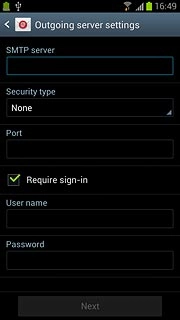
Press None.
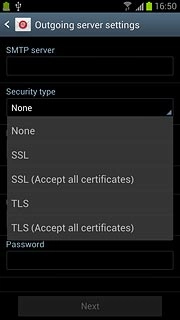
Enter outgoing port
Press the field below Port and key in 25
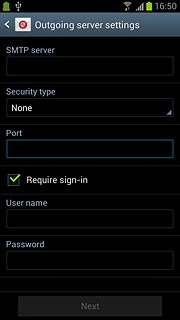
Turn SMTP authentication on or off
Press Require sign-in to turn SMTP authentication on or off.
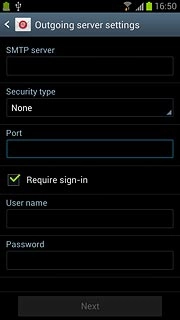
If you turn on SMTP authentication:
Follow the instructions on the display to key in the username and password for your email account.
Please note that if you're using Vodafone's outgoing server, turn off SMTP authentication and leave the username and password fields empty.
Press Next.
Follow the instructions on the display to key in the username and password for your email account.
Please note that if you're using Vodafone's outgoing server, turn off SMTP authentication and leave the username and password fields empty.
Press Next.
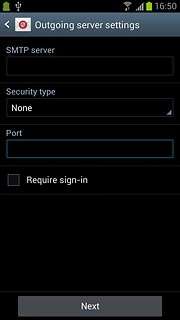
Select setting for retrieving new email messages
Press the drop down list below Email check frequency.
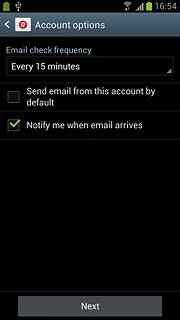
Press Never or the required period.
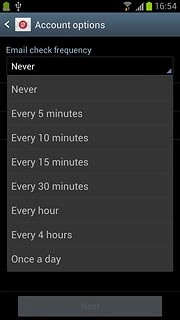
Press Next.
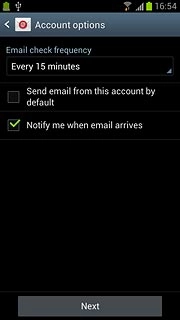
Enter account name
Press the field below Give this account a name (Optional) and key in the required name.
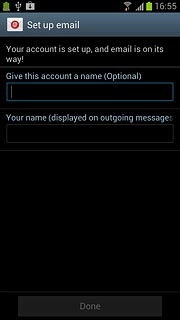
Enter sender name
Press the field below Your name (displayed on outgoing messages) and key in the required sender name.
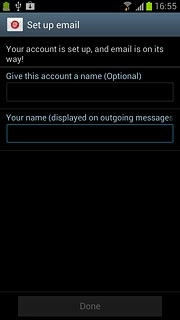
Retrieve email messages
Press Done.
Wait while your phone retrieves new email messages.
Wait while your phone retrieves new email messages.
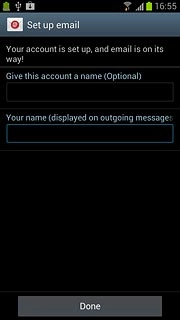
Exit
Press the Home key to return to standby mode.

How would you rate your experience?
Thank you for your evaluation!

Do you have any additional feedback?
Thank you for your evaluation!




