Find "Create contact"
Press Contacts.
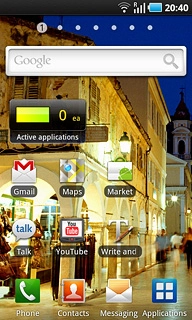
Press the Contacts tab.
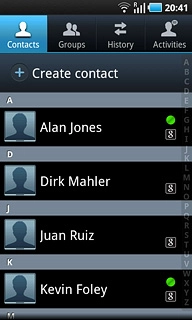
Press Create contact.
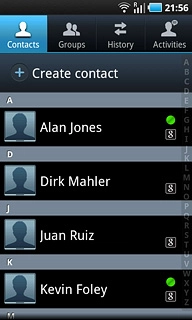
Select phone book
Press Phone, SIM or the required email account.
If you select Phone, the contact is created in the phone's phone book.
If you select SIM, the contact is created on your SIM.
If you select an email account, the contact is attached to this account but is also displayed on your phone.
Only email accounts you're logged on to are displayed.
If you select SIM, the contact is created on your SIM.
If you select an email account, the contact is attached to this account but is also displayed on your phone.
Only email accounts you're logged on to are displayed.
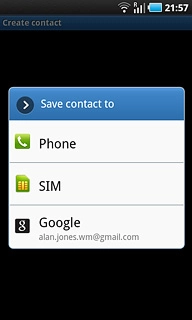
The steps below are based on the Phone phone book. If you select another phone book, there may be some differences in relation to the instruction.
If you select Phone, the contact is created in the phone's phone book.
If you select SIM, the contact is created on your SIM.
If you select an email account, the contact is attached to this account but is also displayed on your phone.
Only email accounts you're logged on to are displayed.
If you select SIM, the contact is created on your SIM.
If you select an email account, the contact is attached to this account but is also displayed on your phone.
Only email accounts you're logged on to are displayed.
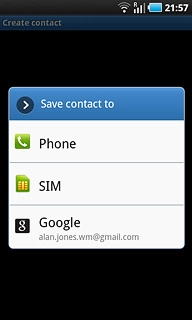
Enter name
Press First name and key in the required first name.
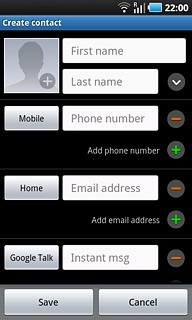
Press Last name and key in the required last name.
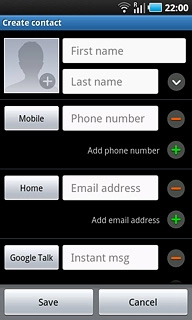
Enter phone number
Press Phone number and key in the required phone number.
Always begin phone numbers with a + followed by the country code, even for local phone numbers. This ensures that the phone numbers can be called even when you're abroad.
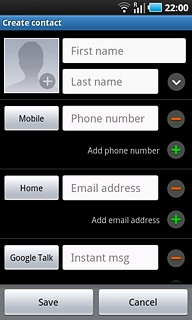
Press the field next to the phone number.
Always begin phone numbers with a + followed by the country code, even for local phone numbers. This ensures that the phone numbers can be called even when you're abroad.
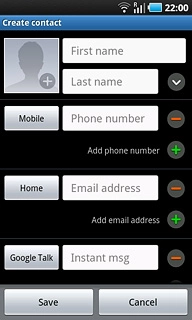
Press the required number type.
Always begin phone numbers with a + followed by the country code, even for local phone numbers. This ensures that the phone numbers can be called even when you're abroad.
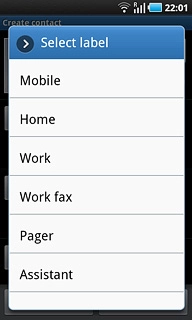
Enter email address
Press Email address and key in the required email address.
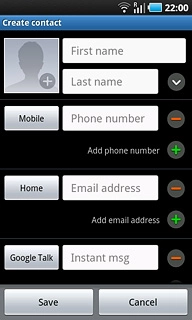
Press the field next to the email address.
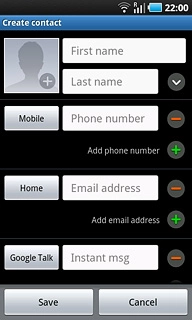
Press the required email type.
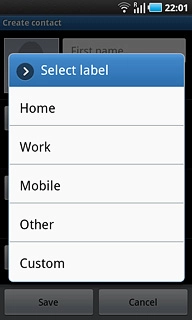
Add more information
You can add more information to the contact. The following steps show two examples.
Choose one of the following options:
Assign picture, go to 6a.
Assign ring tone, go to 6b.
Choose one of the following options:
Assign picture, go to 6a.
Assign ring tone, go to 6b.

6a - Assign picture
Press the picture icon next to the name.
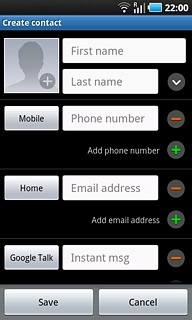
To use a saved picture:
Press Album.
Press Album.
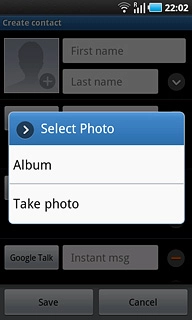
Go to the required folder.
Press the required picture.
Press the required picture.
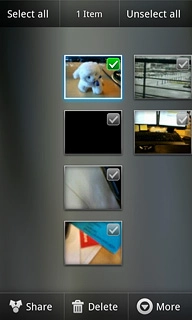
To take a new picture:
Press Take photo.
Press Take photo.
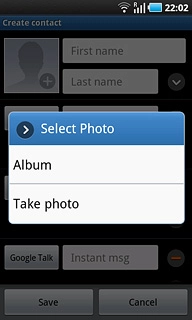
Point the camera lens at the required object and press the camera icon to take the picture.
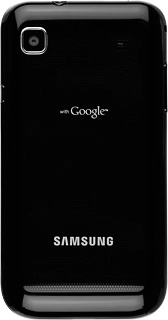
Drag the frame to the required position to select the required detail.
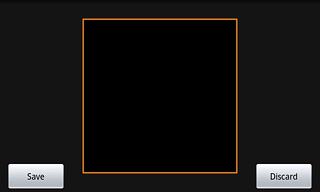
Press Save.
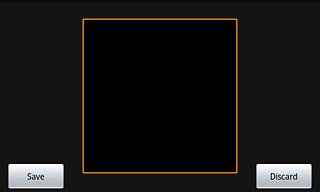
6b - Assign ring tone
Press Ringtone.
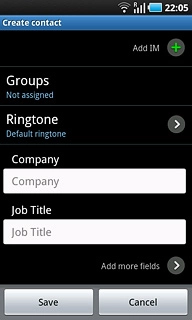
Press Default ringtone, Sound or Phone ringtone.
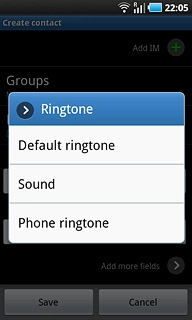
If you select Default ringtone:
The ring tone corresponds to the default setting.
The ring tone corresponds to the default setting.
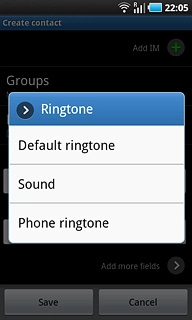
If you select Sound:
Go to the required folder.
Go to the required folder.
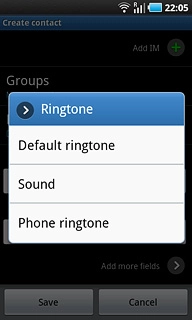
Press the different ringtones to listen to them.
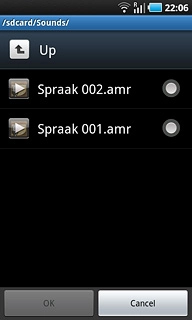
Once you've found a ring tone you like, press the field next the required ringtone to select it.

Press OK.
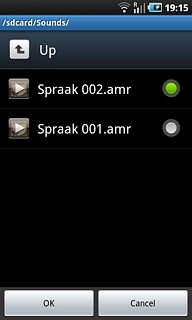
If you select Phone ringtone:
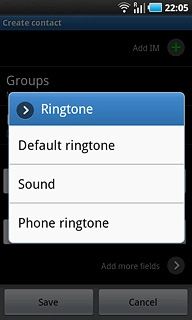
Press the required ringtone to listen to it.
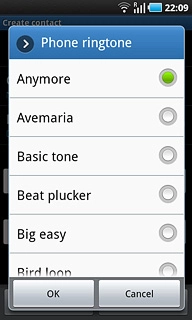
Press OK.
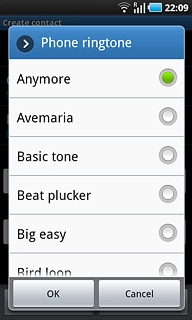
Save and exit
Press Save.
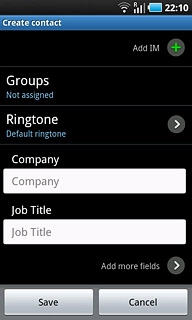
Press the Home key to return to standby mode.

How would you rate your experience?
Thank you for your evaluation!

Do you have any additional feedback?
Thank you for your evaluation!




