Find "Mobile AP settings"
Press Applications.
Press Settings.
Press Wireless and network.
Press Mobile AP settings.
Turn on hotspot
Press Mobile AP to turn on the function.
When the box next to the menu item is ticked (V), the function is turned on.
Press OK to confirm.
Turn on tethering
Press the Menu key.
Press Settings.
Press Tethering to turn on the function.
When the box next to the menu item is ticked (V), the function is turned on.
Press the Return key.
Establish connection
Turn on Wi-Fi on the other device.
Find the list of available Wi-Fi networks.
Select your phone on the list.
Key in the required access code and establish a connection to your phone.
When the connection is established, you can access the internet from the other device.
Find the list of available Wi-Fi networks.
Select your phone on the list.
Key in the required access code and establish a connection to your phone.
When the connection is established, you can access the internet from the other device.
You can connect up to three devices to your phone.
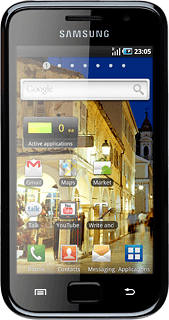
Exit
Press the Home key to return to standby mode.



