Find "Internet"
Press Applications.
Press Internet.
Use internet browser
Follow the steps below to use your phone's internet browser.
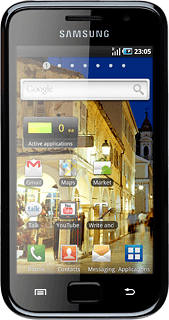
Enter web address
Press the address bar at the top of the display.
Key in the address of the required web page and press GO.
Go to bookmark
Press the bookmarks icon.
Press the required bookmark.
Add current web page to bookmarks
Press the bookmarks icon.
Press Add.
Edit the name of the bookmark.
Edit the name of the bookmark.
Press OK to save the bookmark.
Press the Return key to return to the current web page.
Exit
Press the Home key to return to standby mode.
How would you rate your experience?
Thank you for your evaluation!




