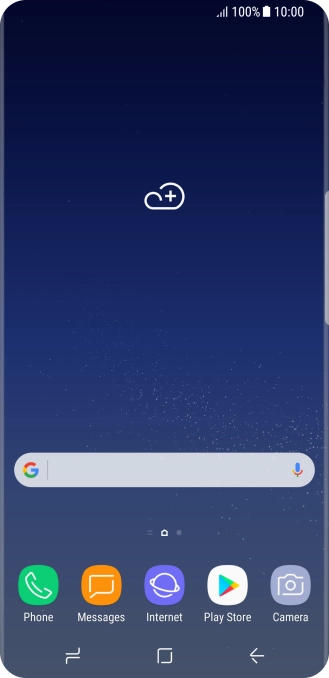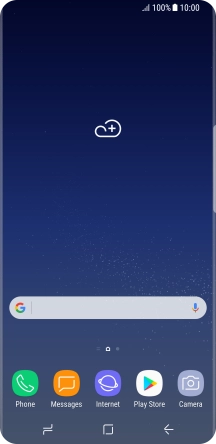1. Find "Auto-update apps"
Press Play Store.

Slide your finger right starting from the left side of the screen.

Press Settings.

Press Auto-update apps.

2. Turn automatic update of apps on or off
Press Auto-update apps over Wi-Fi only to turn on the function.

Press Do not auto-update apps to turn off the function.

3. Return to the home screen
Press the Home key to return to the home screen.

How would you rate your experience?
Thank you for your evaluation!

Do you have any additional feedback?
Thank you for your evaluation!