Install Samsung Kies
Go to www.samsungapps.com on your computer.
Find the download section on the web page to download Samsung Kies.
Download and install Samsung Kies on your computer.
Find the download section on the web page to download Samsung Kies.
Download and install Samsung Kies on your computer.
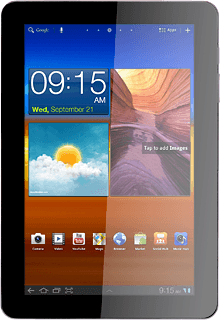
Connect device and computer
Connect the data cable to the device socket and to your computer's USB port.
Back up memory
Start the program Samsung Kies on your computer.
Select your device on the list of connected devices.
Select Back up/Restore.
Select Select all items.
When the box next to the menu item is ticked (V), the entire memory is backed up.
Click Backup.
How would you rate your experience?
Thank you for your evaluation!




