Find "Tethering and portable hotspot"
Press Apps.
Press Settings.
Press Wireless and networks.
Press Tethering and portable hotspot.
Select settings for Wi-Fi hotspot
Press Configure portable Wi-Fi hotspot.
Press the field below Network SSID and key in the required name for the Wi-Fi hotspot.
Press the drop down list below Security.
Press Open or WPA2 PSK.
If you select WPA2 PSK:
Press the field below Password and key in the required password.
Press Save.
Turn on Wi-Fi hotspot
Press Portable Wi-Fi hotspot to turn on the function.
When the box next to the menu item is ticked (V), the function is turned on.
Establish connection
Turn on Wi-Fi on the other device.
Find the list of available Wi-Fi networks.
Select your device on the list.
Follow the instructions on the display to establish a connection to your device.
When the connection is established, you can access the internet from the other device.
Find the list of available Wi-Fi networks.
Select your device on the list.
Follow the instructions on the display to establish a connection to your device.
When the connection is established, you can access the internet from the other device.
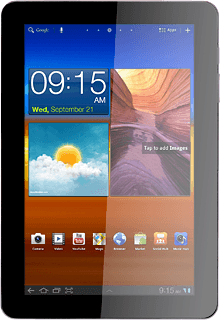
Exit
Press the home icon to return to standby mode.
How would you rate your experience?
Thank you for your evaluation!




